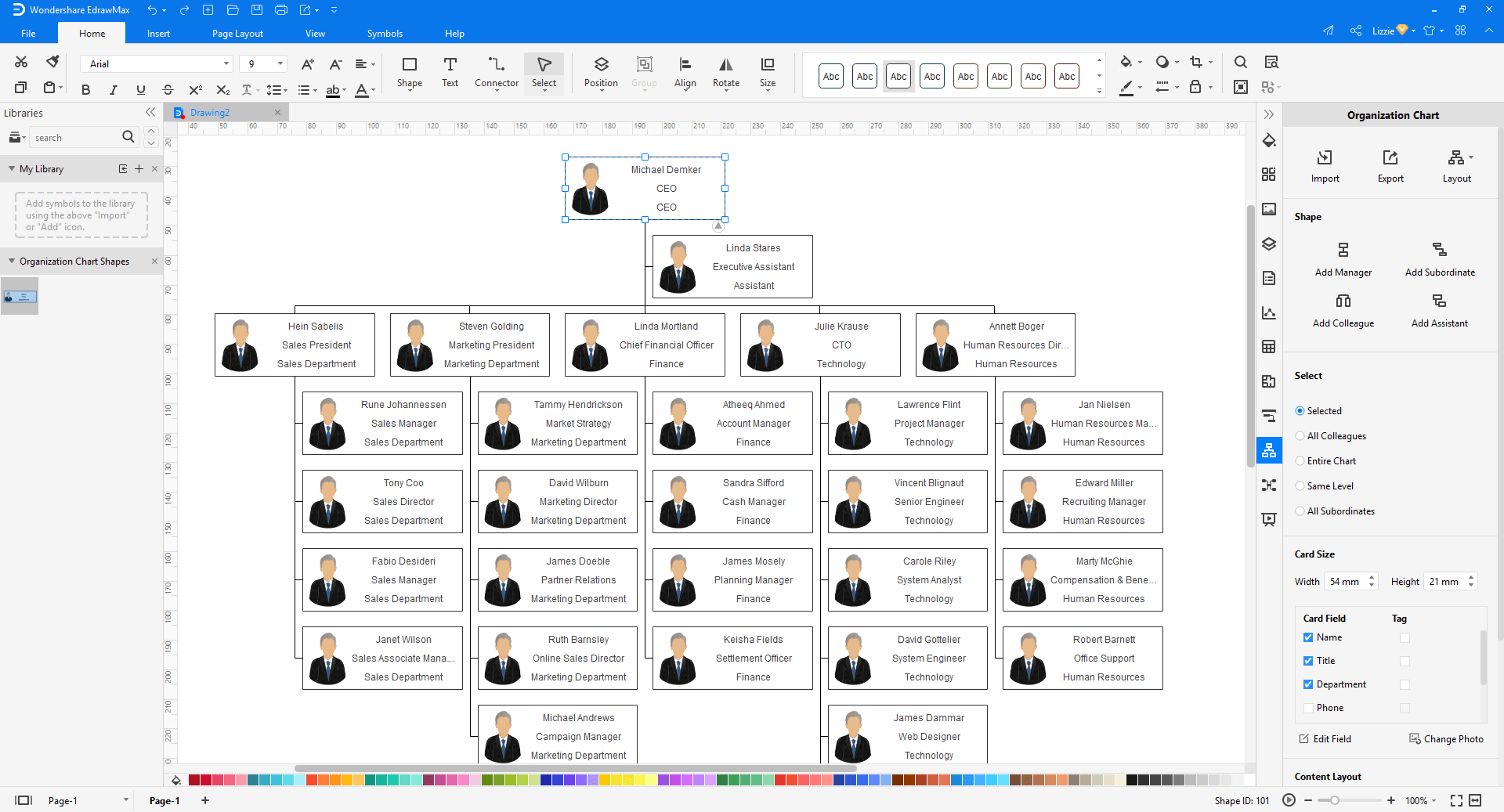Edraw Support Center
Get quick answers and step-by-step instructions in our support center.
Create an Org Chart from Data
If all the employee information of your organization is saved in a document (.txt, .csv, .xls, .xlsx), you can use EdrawMax to create an org chart from the data set.
First of all, open a new org chart document and find the Import button on Organizational Chart pane.
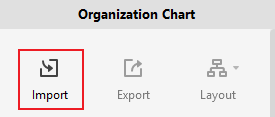
On the first page of the pop-up window, find the data file that contains the employee information from your local storage, and click Next.
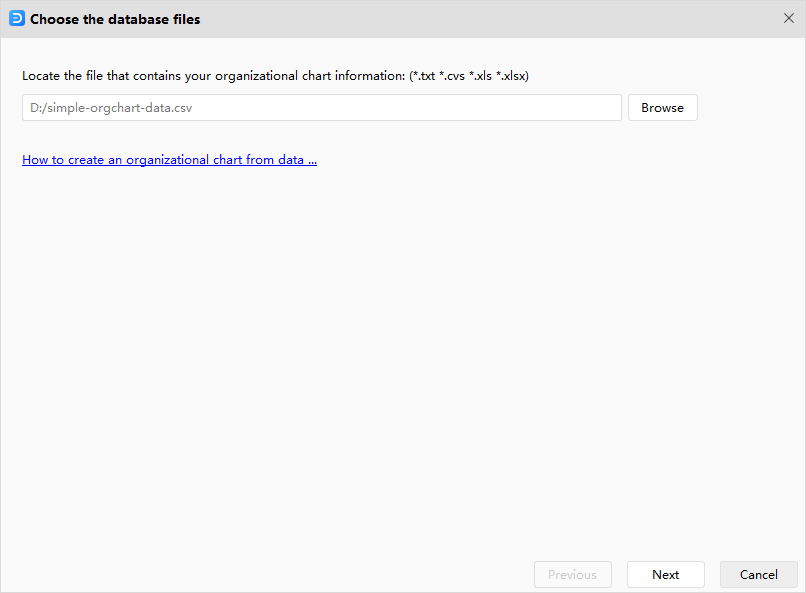
Note: The data set must include employee names and the person that the employee will report to.
On the second page, you will see how your data in the worksheet map to the data import window. If your data source provides two or more fields for names like First Name and Last Name fields, select the field of the last name, and then in the First Name box, choose the field of the first name.
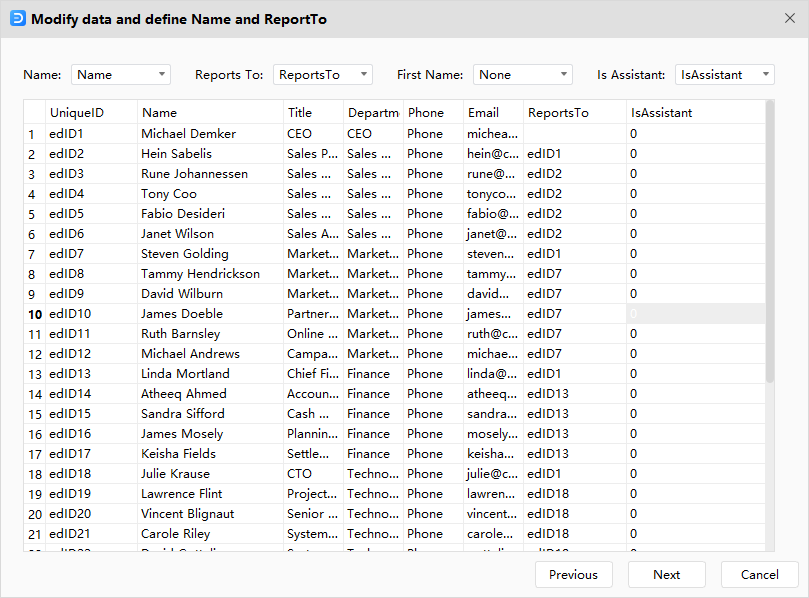
On the final page, you need to select what information of employee you want to show on the shape and how the information is displayed. Besides, you can decide whether to show photos or not and choose the photo position. When it is done, click Finish.
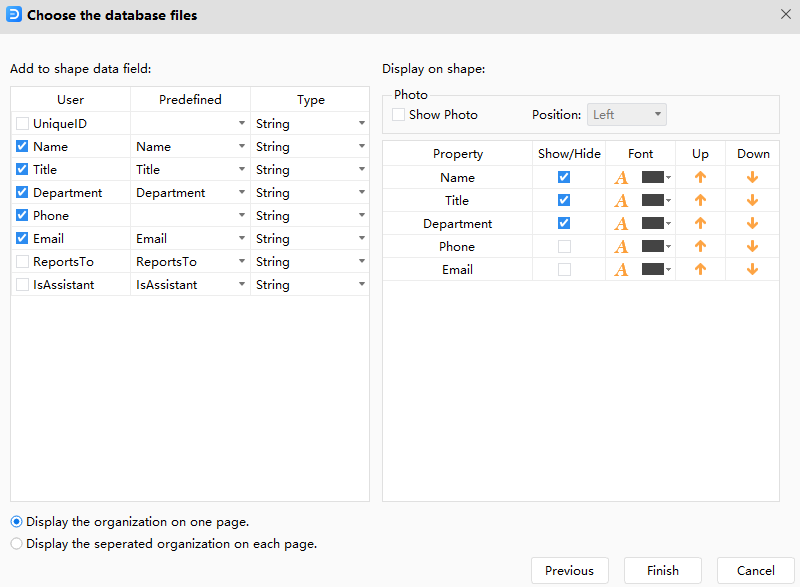
Finally, you can get an org chart as the below picture: