Edraw Support Center
Get quick answers and step-by-step instructions in our support center.
Text Format
Text Style
- Select the text.
- Go to Home tab, in Font group, click Bold button to make text font bold.
- You can click other options to change the text font types, font sizes, alignments, bullet points, line spacing, text background colors, font colors, etc.
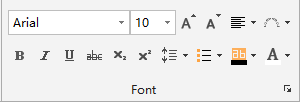
Tips:
- When you select the text, click the small arrow at the right-bottom corner of Font group. The Text Setup dialogue will pop up and then you can change more font settings.
- If you haven't select any text in a page, the text will be applied by default format. All newly-added shapes will be in the default format.
Create Curved Text
You can create curved text or change text into a circle.
- Select a part of the text
- On Home tab, in Font group, click Text on path
 button.
button. - From the drop-down list, choose a curve text style.
- Drag the yellow control handle and the reference line to modify the curve direction and angle.
- When it’s done, deselect the text.
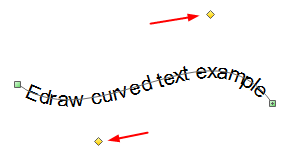 |
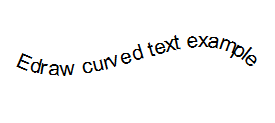 |