Edraw Support Center
Get quick answers and step-by-step instructions in our support center.
How to Set Default Formats?
- Choose a Built-in Theme from Theme Library.
- Set Default Theme Colors
- On Page Layout tab, click Colors button. From the drop-down color list, choose a color scheme.
- To create a custom color scheme, click Create Theme Colors at the bottom of the color list.
- Set Default Theme Fonts
- On Page Layout tab, click Fonts button. From the drop-down color list, choose a theme font.
- To create a custom font style, click Create Theme Fonts at the bottom of the font list.
- Choose your desired font type, style, size and effect in the pop-up dialogue box.
- Click OK.
- Set Default Shape Effects
- Set Default Connector Styles
- On Page Layout tab, click Connectors button. From the drop-down color list, choose a connector style.
- To create a custom connector style, click Create Theme Connectors at the bottom of the list.
- Set the line color, dash type, line width, begin and end type from the pop-up dialogue box.
- Click OK.
- Save a Custom Theme
On Page Layout tab, select a build-in theme. A document theme is a set of formatting choices that include a set of theme colors, fonts, connector styles and effects. You can set custom theme colors, fonts, connectors and effects based on the current theme.
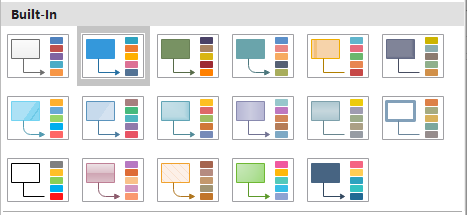
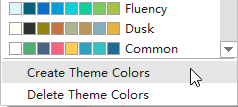
On Page Layout tab, click Effects button. From the effect panel, choose a theme effect.
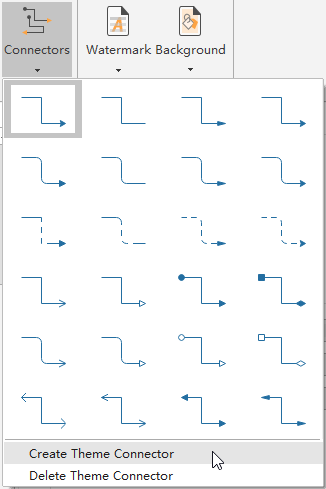
You can save all the settings you have made as a custom theme. On Page Layout tab, open Theme library. At the bottom of Theme library, click Save Current Theme.