Edraw Support Center
Get quick answers and step-by-step instructions in our support center.
Print Files
The changes you made to the options on this tab only apply to the current page.
Print Setup
(Ctrl + P)
Go to File > Print, and then click More Print Setup… to see whether the sizes of the drawing page and the printer paper are what you want.
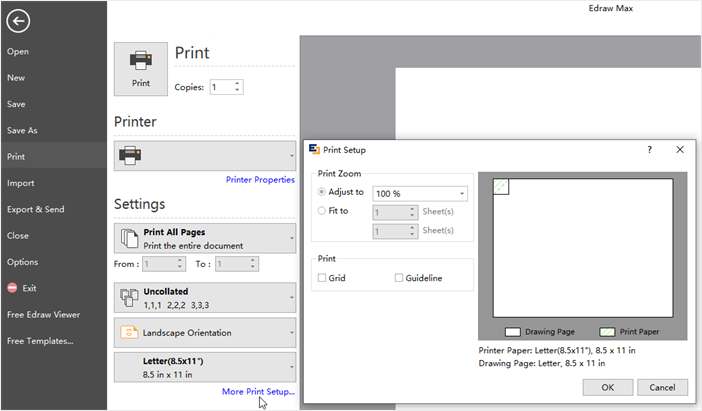
Paper Orientation
You can choose the paper orientation between Portrait and Landscape.
Paper Size
You can find the paper size list in the “Letter (8.5 x 11”)” option box and these paper sizes are supported by the current printer as well as industry-standard sizes.
Adjust to
Reduces or enlarges the drawing page to a specified percentage of actual size for printing only. If the drawing page is larger than the paper size, the diagram will be printed into more papers.
Fit to
Fits each drawing in the print job on the length and width of the specified number of sheets. The drawing will be enlarged or reduced according to the number of pages and the margins you specified. If the length and width of pages are not proportional to the drawing's dimensions, only those sheets that are needed to maintain the drawing's proportion will be used.
Print Preview
Go to File > Print. The print pages are displayed as a thumbnail of how the printer paper and drawing page are currently set to work together. You can exactly match the printer paper and drawing page.
Tips: If you aren't satisfied with the result, you can change the print options in the Print Setup dialog.