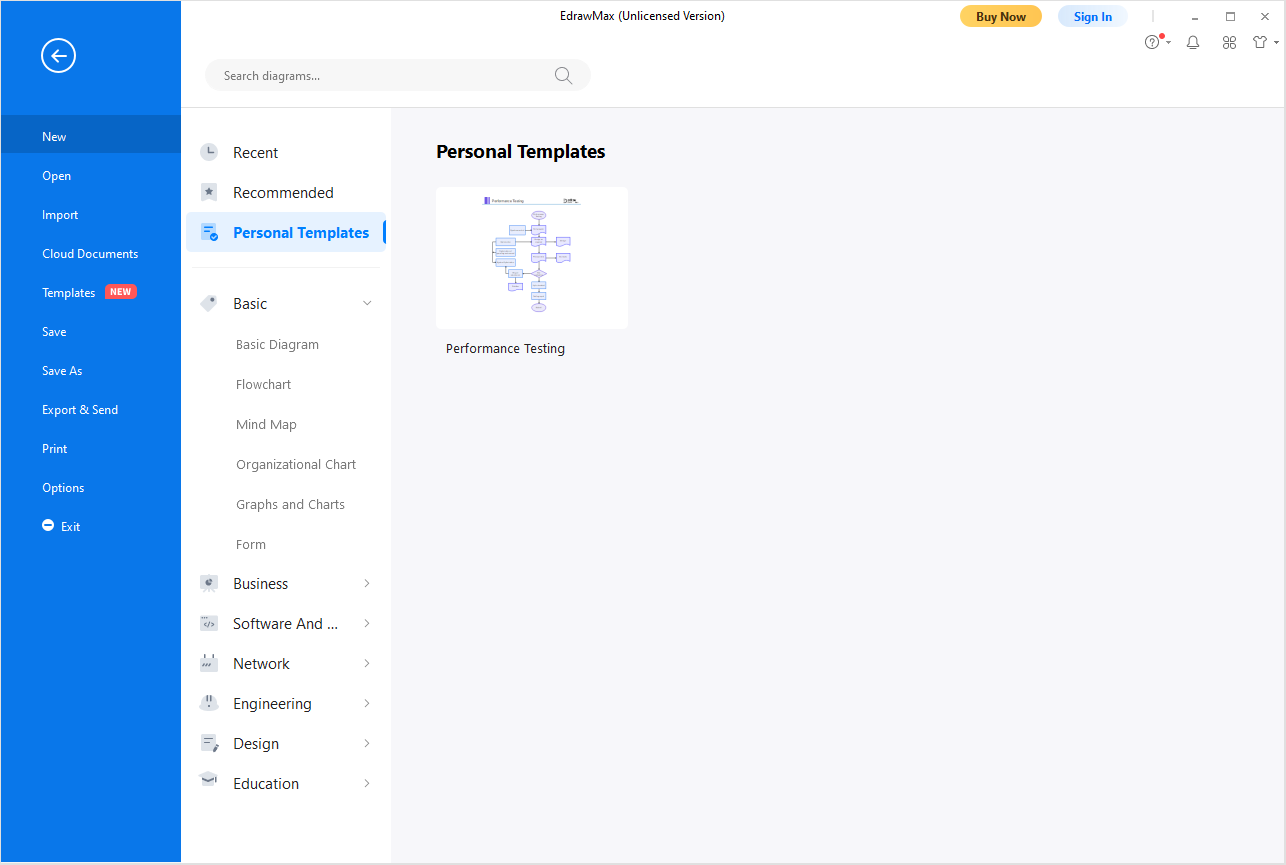Edraw Support Center
Get quick answers and step-by-step instructions in our support center.
Personal Templates
If you and your team often use the same kind of diagrams, you can easily convert the diagram into a template and share it with each other. Creating personal templates can help you and your team save more time and standardize the workflow.
Step 1: Create the diagram, select the page size, background, theme that you want, and choose the commonly-used symbol libraries attached to the diagram. Once you finish creating a document, navigate to the [File] tab.
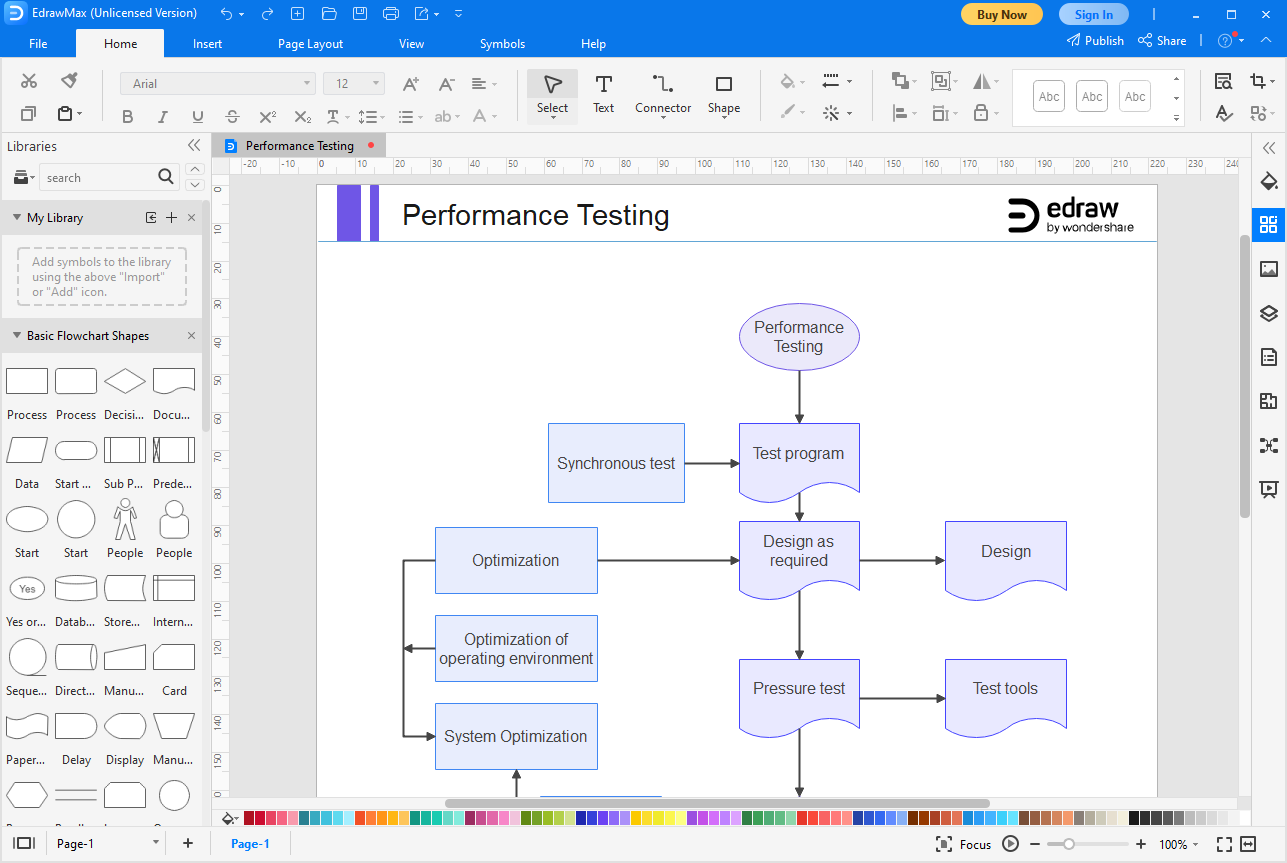
Step 2: Click [Save As] > [Personal Templates] and name the document. Then click OK.
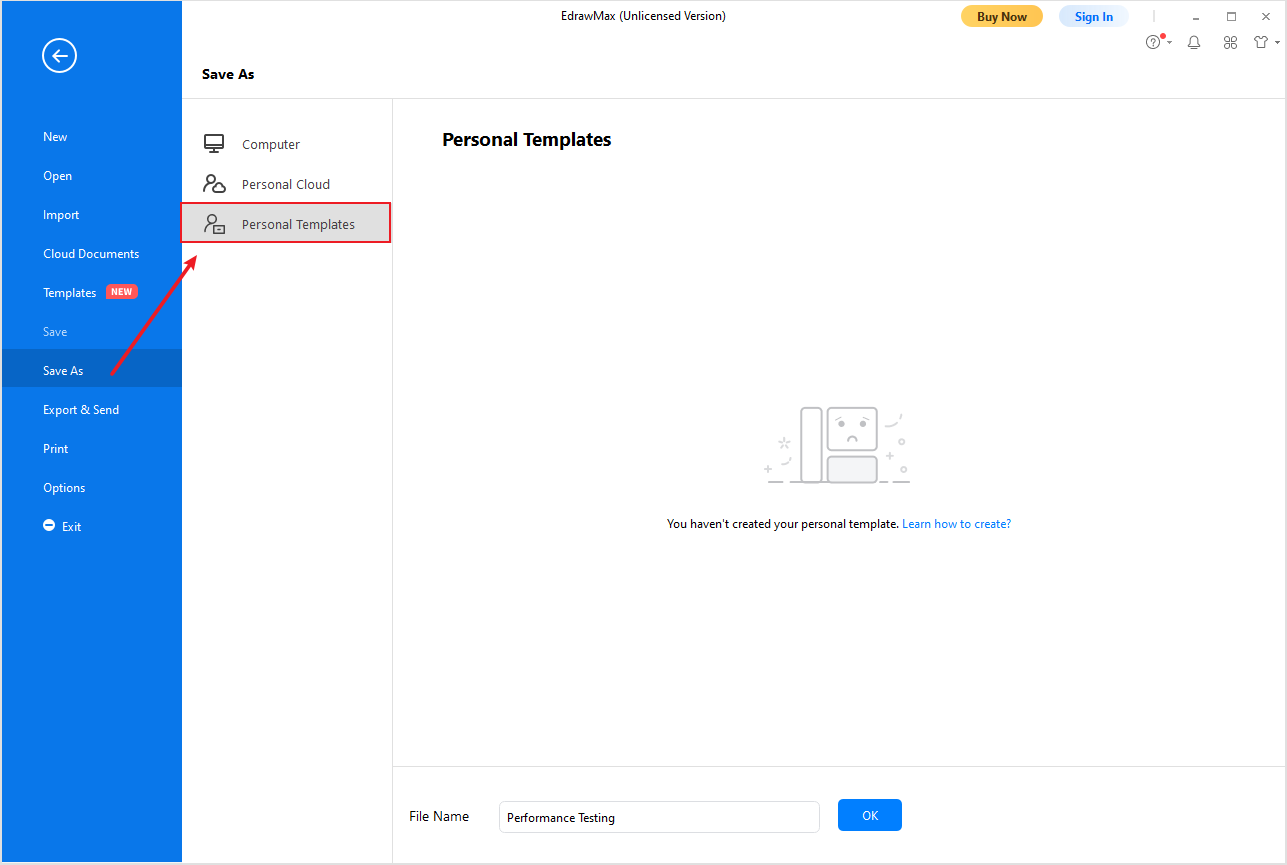
Step 3: You’ll know you’ve successfully created your personal template when you see the template thumbnail and the pop-up window.
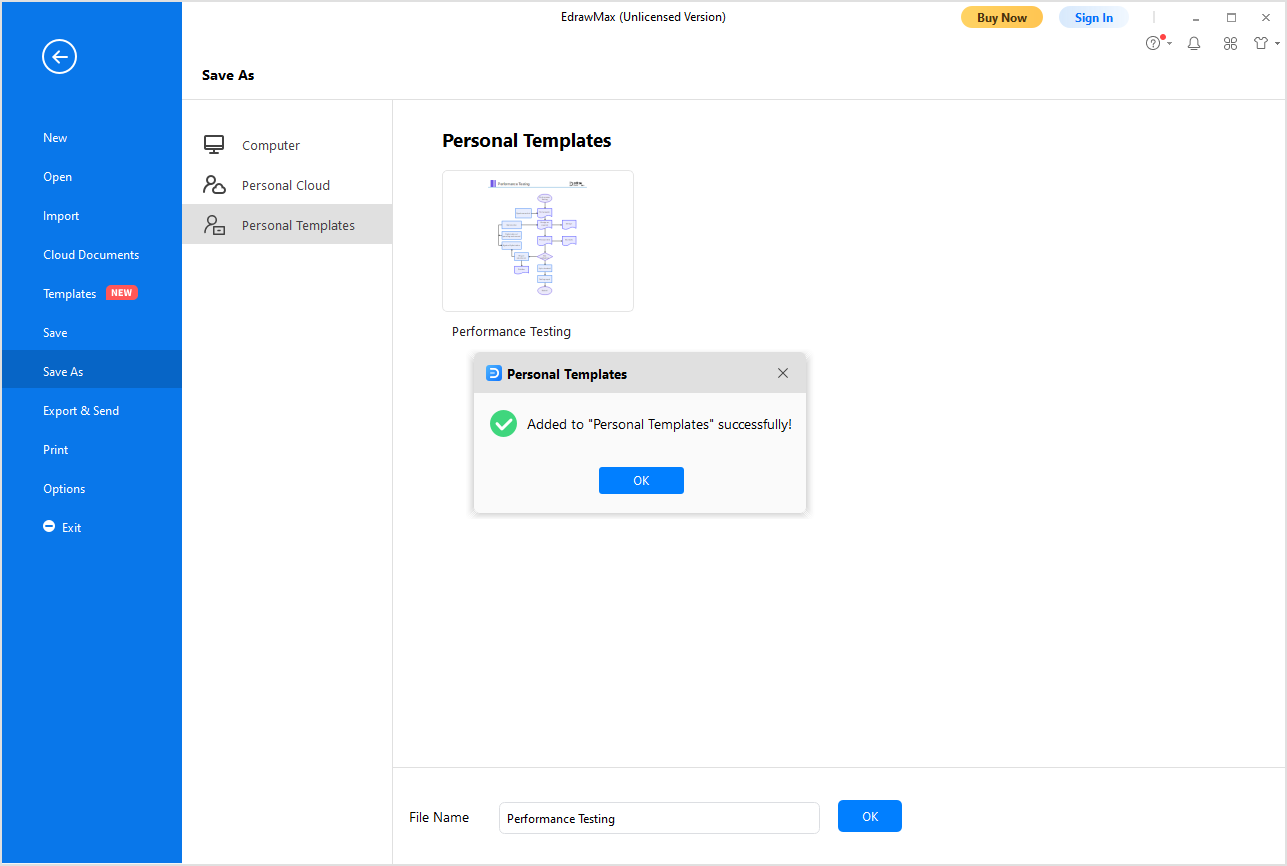
Step 4: Now, you can access and use the self-designed template from the [Personal Templates] panel.