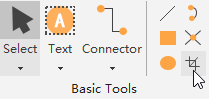Edraw Support Center
Get quick answers and step-by-step instructions in our support center.
Other Basic Tools
Line Tool
(Ctrl + 4)
On Home tab, click Line tool in Basic Tools group. You need to put the cursor on where you want to start the line and drag your mouse to draw the line. The cursor will look like this: ![]()
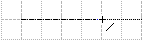
Tips: If you want to change the pattern and position of the line or add text to the line, please switch back to Select tool firstly.
Rectangle Tool
(Ctrl + 5)
On Home tab, click Rectangle tool in Basic Tools group. You can create a rectangle or a square with any aspect ratio. The cursor will look like this: ![]() . To draw a rectangle, hold the left mouse button and drag the cursor.
. To draw a rectangle, hold the left mouse button and drag the cursor.
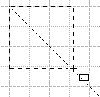
Oval Tool
(Ctrl + 6)
Select Oval tool in Basic Tools group. Drag diagonally until the ellipse is the desired size.
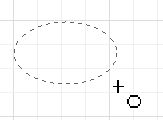
Crop the Canvas
In Edraw Max, you can crop the drawing page and save it in graphic format.
- Click Crop the Canvas button in Basic Tools group on Home tab.
- Click on the canvas and drag to select the area that you want to crop.
- A cropped area will be created and the entire page will become gray except the cropped area.
- Press Enter or double-click the cropped area and then the Save As dialogue will come up.
- Type the name, select the graphic format and file path, and click Save.