Edraw Support Center
Get quick answers and step-by-step instructions in our support center.
Connection Points Tool
(Ctrl + 8)
A connection point is a special point on a shape which you can "glue" connectors and other shapes to. It looks like a blue X. When you glue a connector or shape to a connection point, they will stay connected, even if one of the shapes is moved.
Add a Connection Point
- Select a shape.
- Click Connection Points tool (
 ) on Basic Tools group.
) on Basic Tools group. - Press Ctrl and click the selected shape.
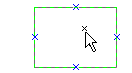
Tips: Be sure that the shape is selected before you add the connection point. The selected shape has a green dashed border. Connection points are created only for the selected shape.
Delete a Connection Point
- Click Connection Points tool.
- Click the connection point to select it (it turns magenta), and then press Delete.

Move a Connection Point
- Click Connection Points tool.
- Click the connection point to select it (it turns magenta).
- Press the left mouse button and move the connection point to the position you want.
- Release the left button, the connection point will be placed on the position you want.
Tips: If you press Ctrl when you release the left mouse button, the selected connection point will be duplicated.