How to Draw a Garden Design in Excel
Edraw Content Team
Do You Want to Draw Your Garden Design?
EdrawMax specializes in diagramming and visualizing. Learn from this article to know everything about garden design symbols, and how to draw your garden design. Just try it free now!
Who does not like to have a good-looking garden design in their house? If you have pets or are planning to expand your family, you must have thought of having a backyard garden. At the same time, as more and more people started to lead a healthier life after COVID-19, gardening has become a part of a daily routine. In order to have a great looking garden, it is recommended that you have a proper garden plan ready at the time of construction. In this article, we will help you understand how to draw a garden design using MS Excel and how efficient and easy it is to draw the same design using a free 2D garden design maker like EdrawMax.
Before learning how to draw a garden plan, you should understand that garden design is very subjective. It means that depending upon the nature of the building, the availability of the resources, and the desired outcome, your garden drawing will vary significantly. However, the zest for drawing the garden in MS Excel or EdrawMax will remain unchanged.
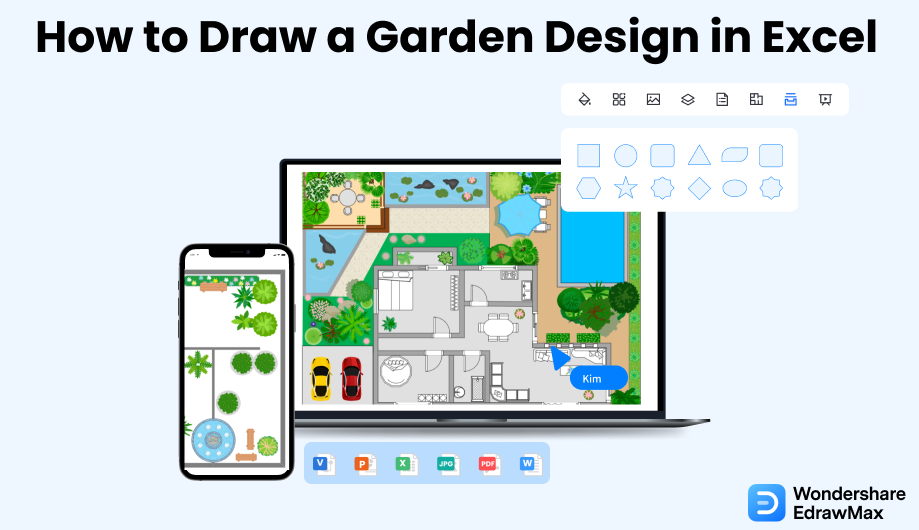
1. How to Create a Garden Design in Excel
In order to create a Garden design in MS Excel, you will need to follow the following lengthy steps:
- Plan the Garden:
- Make the Grid:
- Select the Area:
- Draw the Already-planted Areas:
- Select Shapes:
- Color and Labeling:
- Save:
To create an appropriate and well-curated garden, you can make a garden design in Excel before potting the plants in selected areas. Before drawing garden designs, you should make a thorough plan which will make it easier. You can list the plants and categorize them based on their family.
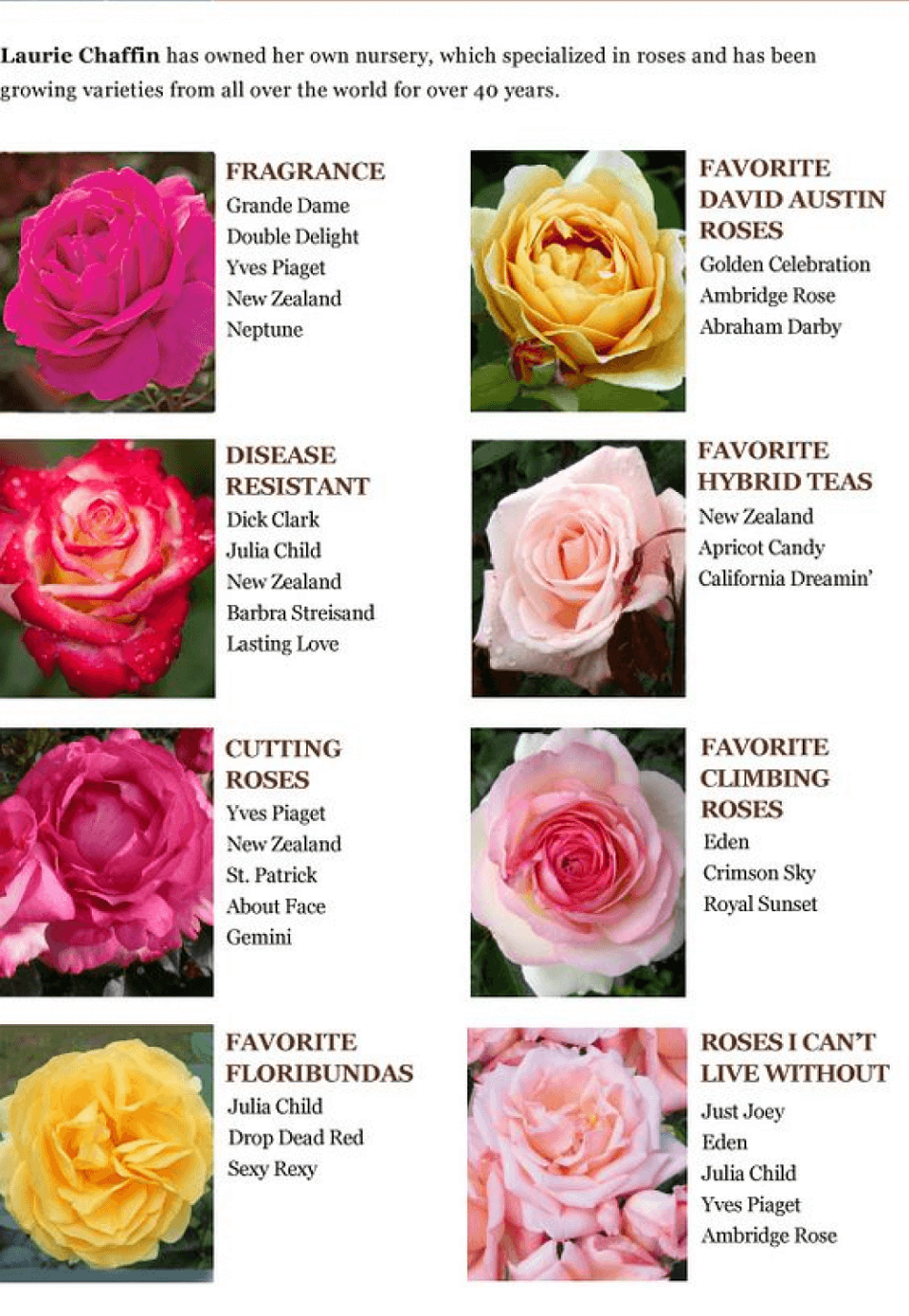
To start with the process, you need to launch the Excel. To make the grid, you need to resize the cells. You can select the cell and make it a perfect square by changing the width to 20 pixels from the format options.
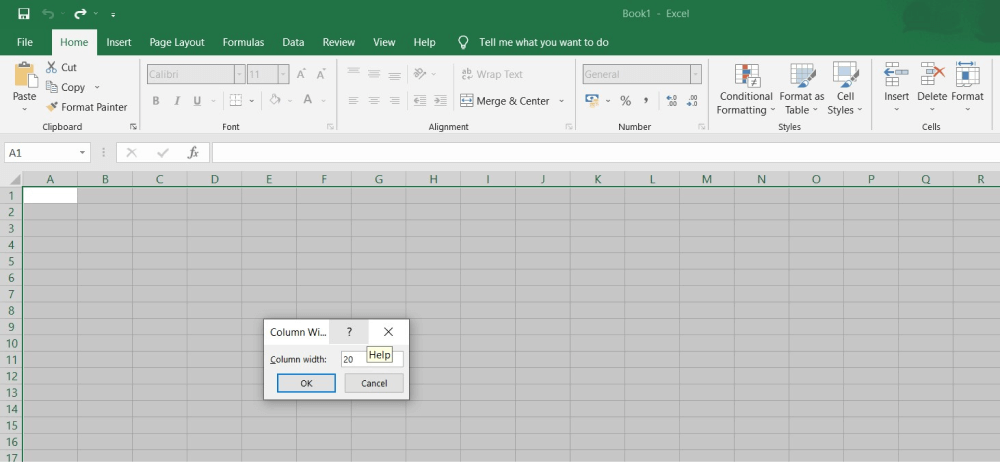
You must know the garden area to make an accurate plan. You can select the garden area by considering each small square as one square foot. After area selection, use the cell border to represent the outline of your garden.
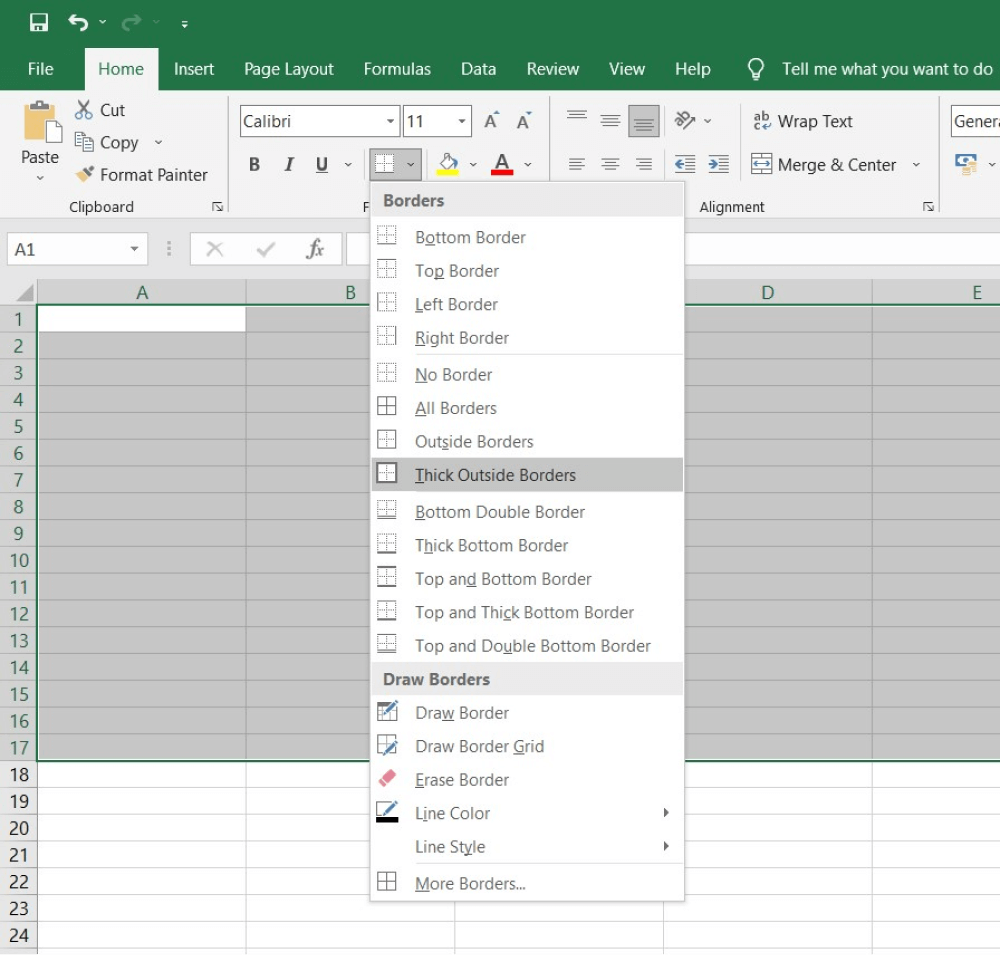
For drawing garden designs, You can identify the already potted areas inside your garden and then outline them. Once you complete drawing the already filled areas, you can plan where to plant new seedlings.
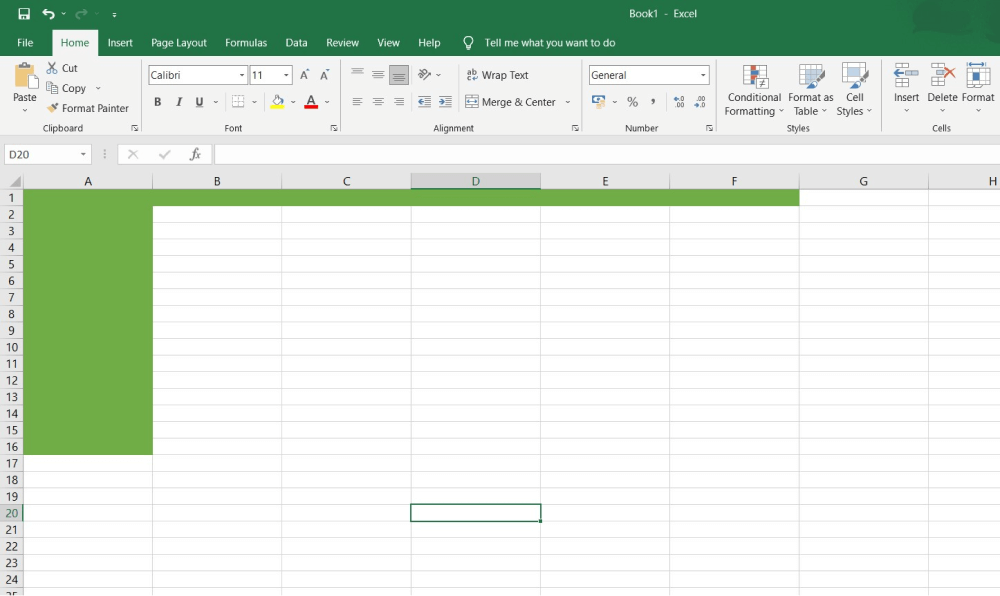
To label and mark the selected areas of particular plants, you can choose shapes that make it easier to move and resize them if you sense any requirement for such changes. Go to Insert and select shapes that should match the area you have chosen for the plants.
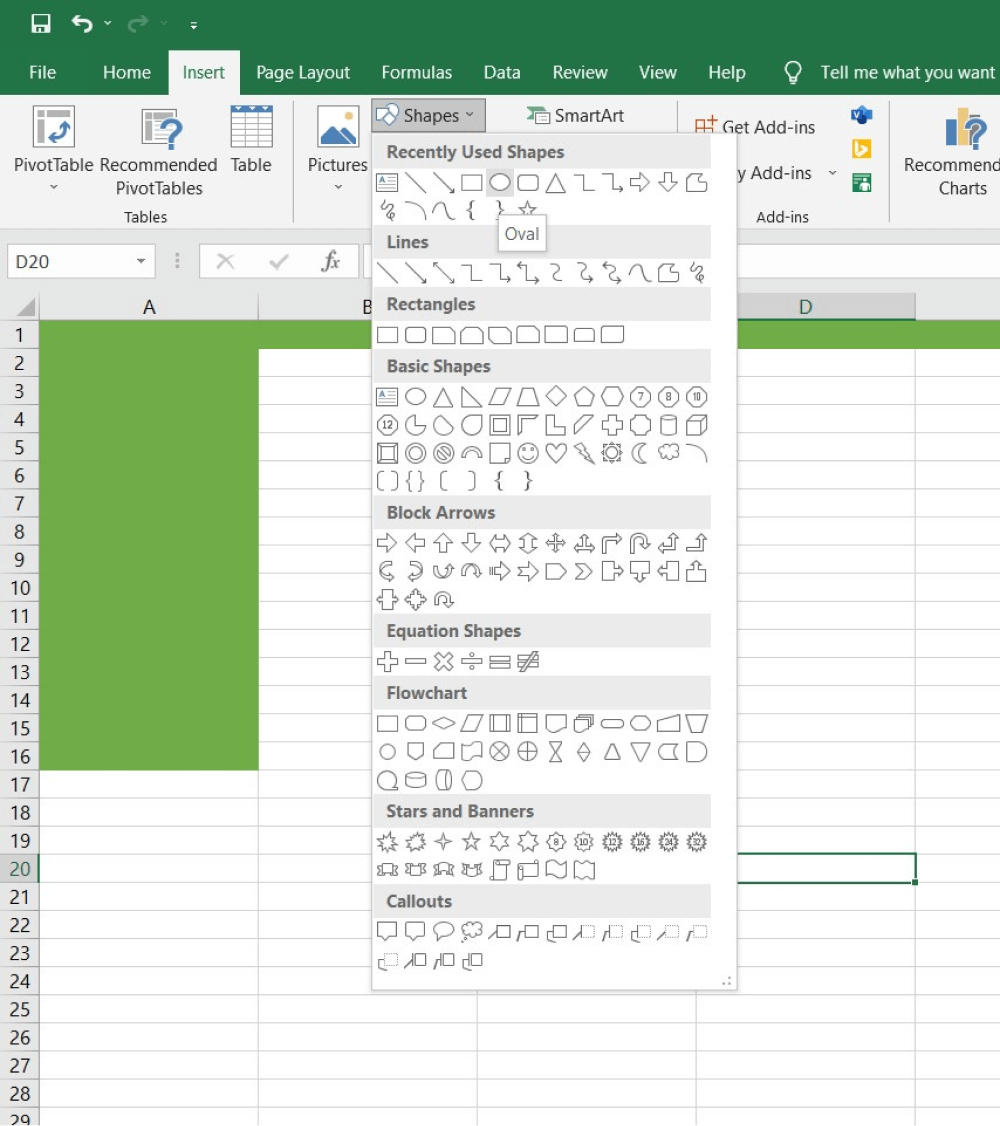
You can use color-coding to represent different types of plants. Try to change the color of the shapes (boxes) and label them with the plant names. After that, drag them to their position inside the outlined area. You can add additional notes about your garden design by selecting an area and clicking on Alt Text.
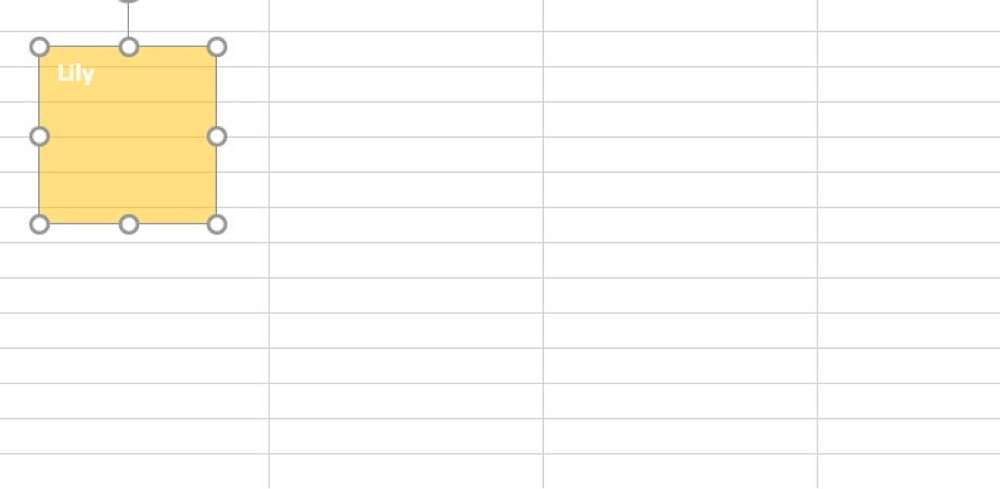
Once your design is complete, rename the excel sheet and save it for future use.
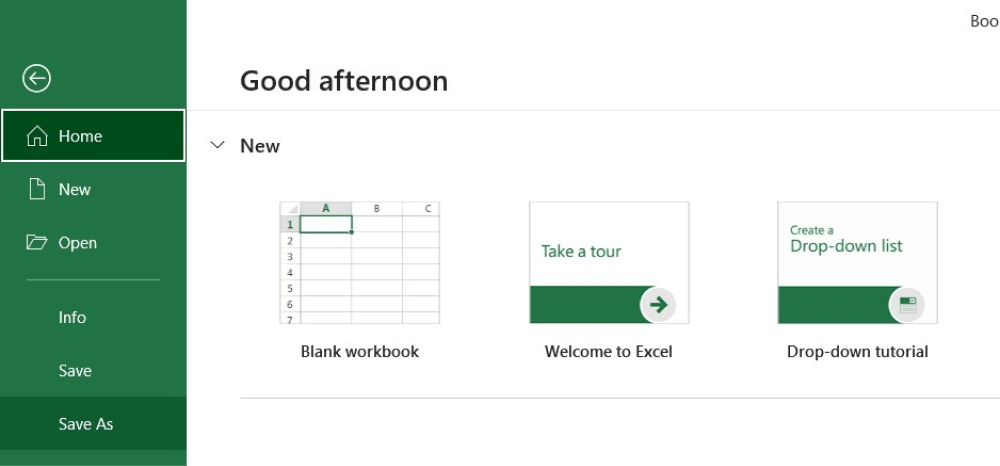
- Launch the Excel and resize the cells;
- Select the garden area and use the cell border to represent the outline of your garden;
- Draw the already-planted areas;
- Label and mark the selected areas of particular plants;
- Use color-coding to represent different types of plants;
- Rename the excel sheet and save it ;
2. How to Create a Garden Design in EdrawMax
Step1 Open EdrawMax & Login
The first step you need to follow is installing EdrawMax in your system. Go to EdrawMax Download and download the appropriate version in your system. If you need remote collaboration, head to EdrawMax Online and log in using your registered email address. If this is your first time using the tool, you can register yourself using your personal or professional email address. Go to 'Building Plan' and click on 'Garden Design.'

Step2 Template Selection
Unlike MS Excel, EdrawMax comes with over 2,800 free templates for different drawings. Head to the 'Template' section on the left side of the tool and type' Garden Plan.' The AI of this system will instantly share all the pre-built templates that are ready for you to use. Check the garden design template that matches your vision and click on 'Use Immediately' to import the contents of the free garden design template to your EdrawMax canvas.
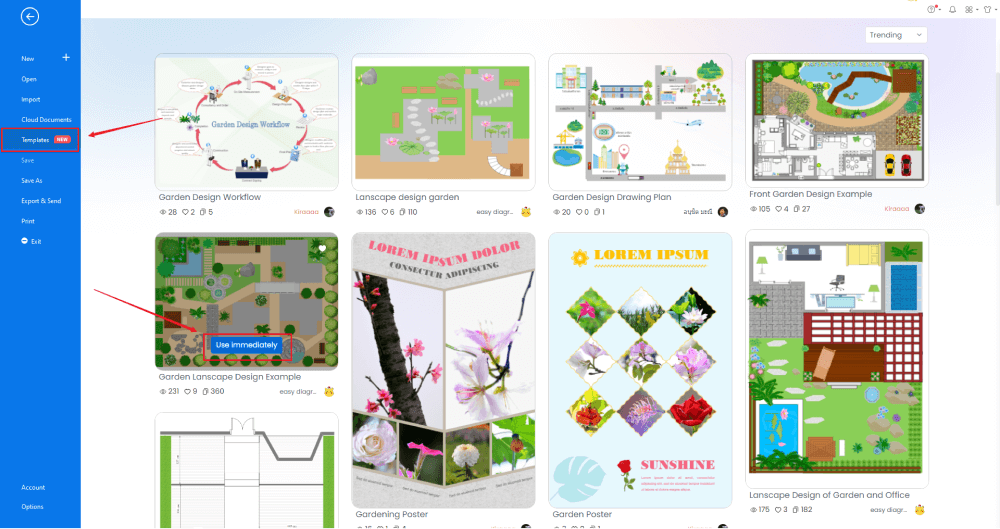
Step3 Create From Scratch
If you have drawn several garden designs in the past and are comfortable with the tools, click '+' from the homepage of EdrawMax and start drawing the garden design from scratch. With the help of in-built dimension and scale settings, you can create the basic outline of the garden.
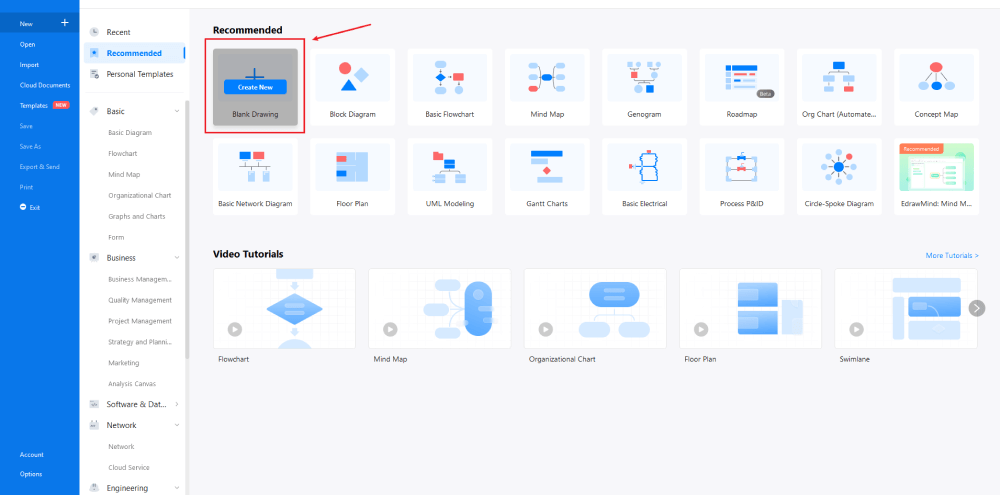
Step4 Select Symbols
Head to the 'Symbol' section in the toolbar and click on 'Predefined Symbol.' Click on 'Floor Plan,' It will open up several important floor plan symbols, including 'Garden & Landscape' symbols. Click on 'Garden' to import all the pre-built garden design symbols to your library. Learn more garden symbols and find symbols you want here.
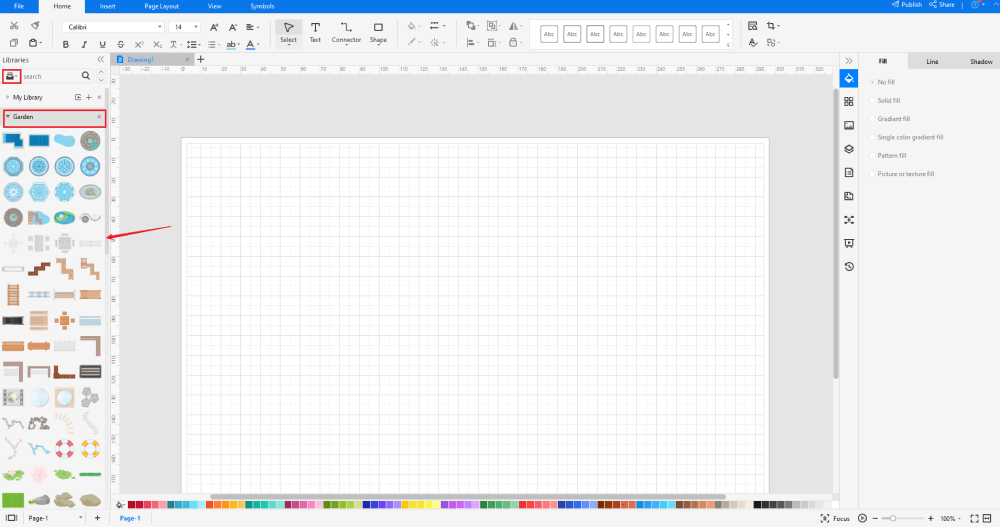
Step5 Add More Details
After creating the outline, you can start adding the basic components of the garden design, like the top view of the fountain pool, stone, lawn, framed flower bed, raised flower bed, and others. Depending upon your need and theme, you can modify these symbols without worrying about losing the formatting of the drawing. Then, use toolbars on the top or right side of canvas to change the color, font, size, theme, and more with one click.
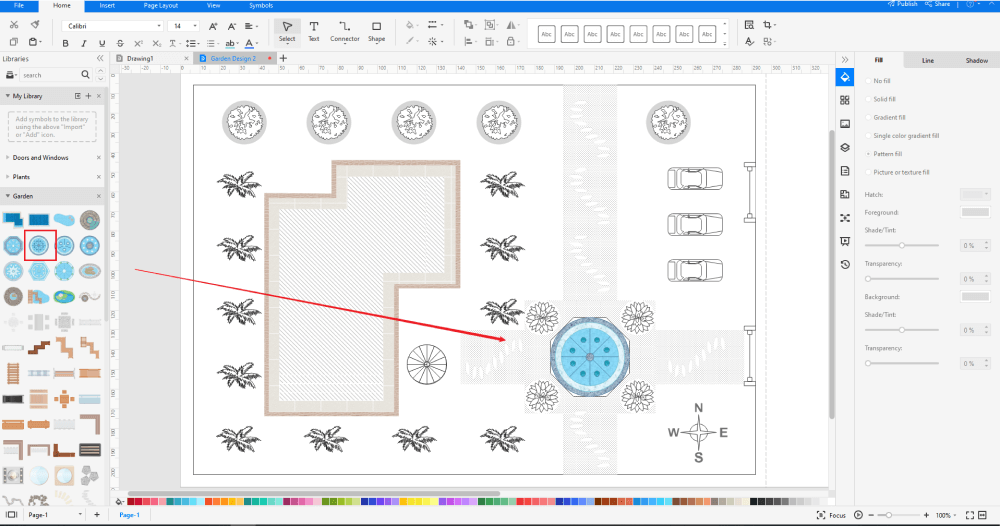
Step6 Export Excel File
After drawing your garden design, you can export it into multiple formats, like JPEG, JPG, PNG, PDF, and other Microsoft formats, like MS Word, MS Excel, PPTX, etc. Just back to the main menu, and find "Export" button, You can also share the plumbing plan diagram on different social media platforms, like Facebook, Twitter, LinkedIn, etc. Moreover, you can print your plumbing plan drawing for showing with others. If you want to know more details from drawing garden in EdrawMax, just check this garden design guide to get faster methods.

Basically, it is simple to create a garden design in EdrawMax, just grab a template and keep customizing, drag and drop professinal garden symbols to make your plan better. If you are still confusing about how to make a garden design or garden plan in EdrawMax, just check this garden design guide, or check the video below.
3. EdrawMax vs. MS Excel
Now that you have gone through drawing the garden design in MS Excel and EdrawMax, you must have understood that EdrawMax provides better technical features required to draw a garden design.
MS Excel is one of the leading tools for creating complex spreadsheets, but if you have started creating a diagram and that too a garden design, you must have encountered several limitations. Some of the most common comparison factors between MS Excel and EdrawMax are:
- MS Excel does not have pre-built garden design templates. If you need to avail such features, then you might have to get dependent upon third-party add-ons. EdrawMax has over 2,800 templates specifically built to create over 280 types of different diagrams.
- MS Excel has a limitation regarding symbols as it is predominantly a spreadsheet maker. MS Excel's latest version offers a drawing option, but the drawing is not vector-enabled. Unlike MS Excel, EdrawMax comes with over 50,000 vector-enabled symbols that are fully customizable.
- MS Excel solely works offline and offers limited export options. EdrawMax, on the other hand, comes with a free online version that allows you to have instant remote collaboration with your team.
EdrawMax includes a large number of symbol libraries. You may quickly build any type of diagram with over 50,000 vector-enabled symbols. If you can't locate the symbols you need, you can easily import some images/icons or build your own shape and save it as a symbol for later use. EdrawMax's vector-enabled garden symbols can be readily enlarged, reshaped, recolored, and reformatted to meet your needs. Simply go to the 'Symbols' part of EdrawMax and select the 'Predefined Symbol' section from the top toolbar. Hundreds of symbol categories are accessible for you to utilize and incorporate into your garden design.
Moreover, EdrawMax features a large library of templates community. We have more than 25 million registered users who have produced thorough templates for each design. Simply go to the left panel's template section and type any template you're looking for into the search bar. It will bring up hundreds of pre-built templates that you may utilize right away to meet your needs.
Draw a Garden Design in Excel:
-
MS Excel does not have pre-built garden design templates.
-
MS Excel has a limitation regarding symbols as it is predominantly a spreadsheet maker.
-
MS Excel solely works offline and offers limited export options.
Draw a Garden Design in EdrawMax:
-
With built-in templates, you can create the garden designs in just a couple of minutes.
-
You do not have to worry about the technical aspects of the garden design drawing, as the templates and symbols are created by expert designers.
-
You can get inspiration from the built-in templates to create your own garden design when you get acquainted with different designing tools.
4.Free Garden Design Software
When you start drawing a garden design for your personal or commercial property, you will realize that if you have the availability of symbols, then the drawing will look professional and help you rectify several major technical issues even before you start your construction. As you can see, this free garden design software works on the principle that all the designs would be created by beginners who tend to use professional tools. There are several amazing features of EdrawMax, like:
- Unlike MS Excel or MS Word, EdrawMax comes with free garden plan examples & templates that are 100 percent customizable.
- With the help of this free garden design software, you can create a multitude of diagrams, like floor plans, reflected ceiling plans, elevation plans, and so on.
- EdrawMax comes with a free online version that allows better remote team collaboration.
- With in-built symbols and the ability to create your symbol by importing images, this free garden design software is a must-have if you have started your profession in the architecture field.
- With the in-built Presentation or Live mode, you can easily share the garden design with your team and see the live revisions.
5. Final Thoughts
Remember that a well-planned backyard adds beauty, functionality, and value to your property. Your backyard can be a place for entertaining, fun with the kids, sports, hobbies such as gardening or cooking, and so much more. When you start drawing a garden, you should first understand that you need to prepare the land with your resources and the layout you have imagined. Once you have finalized the land, you should prepare the perimeter.
In order to avail all of this, you need EdrawMax. Unlike MS Excel, EdrawMax is solely created to design over 280 types of different diagrams. At the same time, it will take only a couple of minutes to create and share your garden design with your builder.
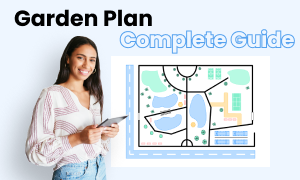
Garden Design Complete Guide
Check this complete guide to know everything about garden design, like garden design types, garden design symbols, and how to make a garden design.
You May Also Like
How to Draw a Plumbing Plan
How-Tos
How to Draw a Wardrobe Plan
How-Tos
How to Draw an Elevation Plan
How-Tos
How to Make a Blueprint
How-Tos
How to Draw a Floor Plan
How-Tos
How to Draw an Office Layout
How-Tos

