Create Flowchart for PPT
It's not easy to create a flowchart directly in PowerPoint - but you can try it another way - create in Edraw and export to PPT format with a single click.
Edraw allows you to make stunning flowchart designs and speed the work with productivity tools. No matter what devices you are using, Mac, PC, or Linux, our cross-platform based software can work well and help produce good looking flowchart instantly.
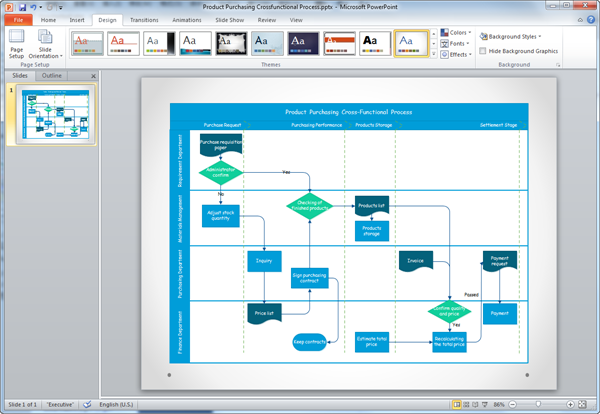
Download Flowchart Software to Create Flowchart in PPT
Introduction of Mac Flowchart Maker
Edraw contains a variety of unique features to simplify the process and speed your flowchart drawing. The smart floating button allows you to add and connect a shape all at once. There are many ways to export your flowchart so that you can share with others with a mutual format. The real-time collaborate features allow you and your team to communicate on one project in real time.
How to Create Flowchart
Creating a flowchart with pre-drawn flowchart symbols and templates is incredibly easy. Nothing new to draw, through dragging and dropping existing shapes, you can gain professional looking flowcharts. From "Available Templates", find the Flowchart type, double click to start a new drawing.
- Shapes: Drag and drop shapes from flowchart symbol library. Add and connect a shape by clicking on the floating buttons. Drag the selection handles to resize shapes. Use the color bar or palette to recolor them.
- Text tool: Most shapes are designed with text boxes. Double click the shape to type in your custom content.
- Themes: Click on the theme to change font, color, line and fill effect all together at once.
- Background: Drag and drop your preferable background from the Background library to the diagram.
- Title: Drag pre-made style titles from the Title library.
- Export: Click the File Menu.-> Click Export & Send.-> Choose PDF format and export the diagram.
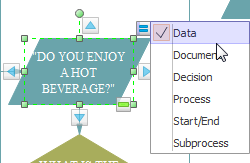
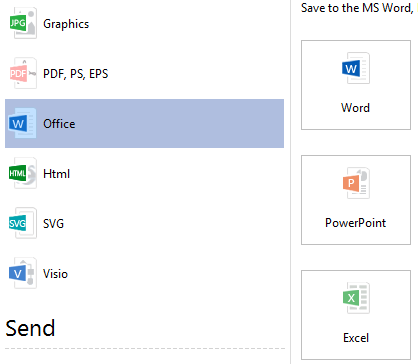
Export Flowchart to PPT
Edraw helps you get started with your flowcharts quickly, and export to PPT format instantly with one button click.
Edraw is compatible with MS PowerPoint, which means the EDDX files can be converted to PowerPoint files seamlessly. The picture above demonstrates the excellent results that Edraw achieves.
Go to File tab, click Export button and choose PowerPoint to save your file as PPTX format.
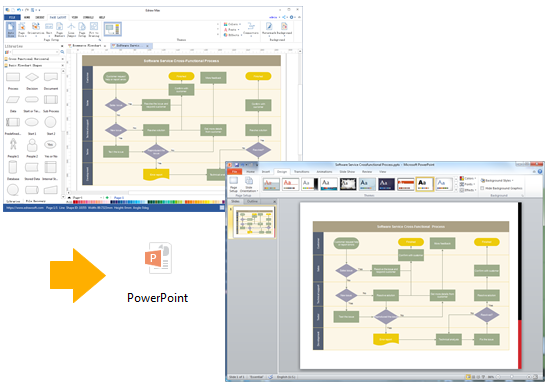
It supports PowerPoint 2007, 2010 and 2013 versions.
Customize Flowchart in PowerPoint
The exported flowchart will remain the vector feature in the MS PowerPoint. You can still edit text, recolor shape, and apply quick style in MS PowerPoint.
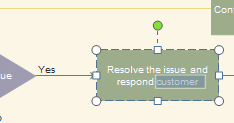
Discover why Edraw is an excellent program to create flowchart. Try Flowchart Software FREE.


