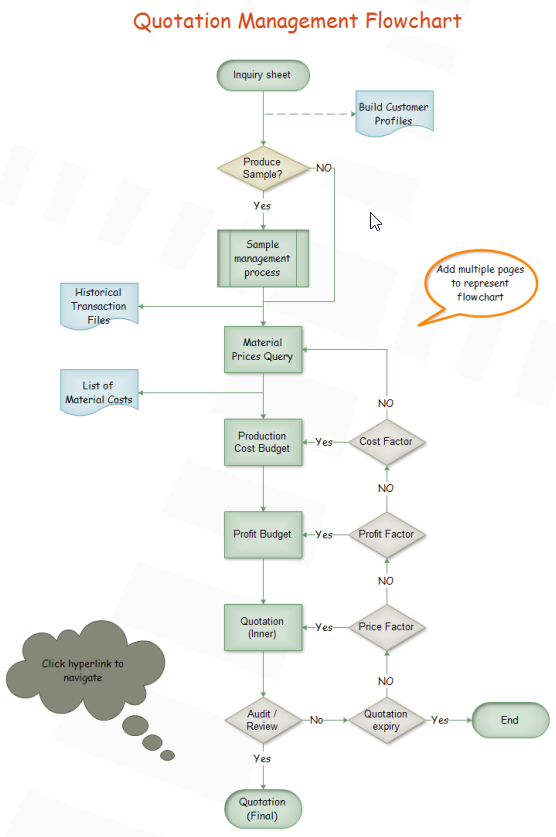Easy-to-understand Marketing Sales Flowcharts
Marketing Sales Flowchart
A marketing sales flowchart consists of eight steps:
- Prospecting / initial contact
- Preapproach - planning the sale
- Approach
- Need assessment
- Presentation
- Meeting objections
- Gaining commitment
- Follow-up
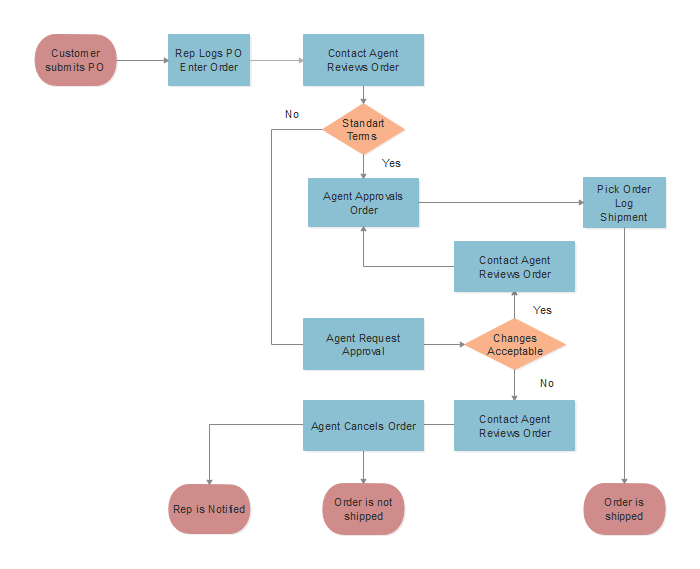
Edraw Flowchart Maker is a professional diagram program for creating marketing process flowchart. Incomparable advantages of Edraw as following:
- Various standard symbols for drag-and-drop and abundant flowchart templates for downloading and easy edition.
- Smart drawing guide enables users to connect, align and space symbols automatically with no need to do those one by one.
- Users are able to insert attachment, notes and even hyperlinks to make flowchart much more resourceful and attractive.
Marketing Sales Flowchart Shapes
When you create the marketing sales process flowchart, the basic flowchart shape represents a different step in a process.
Start represents a start step in your process.
Process shape predefined process Use this shape for a set of steps that combine to create a sub-process that is defined elsewhere, often on another page of the same drawing.
Decision shape indicates a point where the outcome of a decision dictates the next step. There can be multiple outcomes, but often there are just two - yes and no.
Document represents a step that results in a document.
An easy guide on how to create a sales and marketing process flowchart will be introduced.
Basic Steps for Drawing A Marketing Sales Process Flowchart
1. Launch Edraw, open a flowchart drawing page.
Go to File menu > New > Flowchart, and then double click Basic Flowchart to open a blank drawing page to start creating a marketing process flowchart.
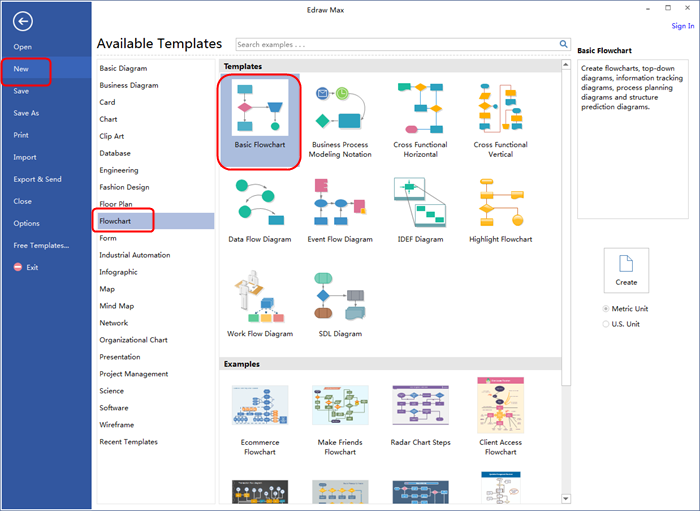
2. Add shapes and content.
To add shapes: library on the left panel of the program covers all flowchart shapes needed to draw a Visio flowchart, simply drag and drop them onto your drawing page.

To add text content to a shape or connector: double click it, and then type. Click on any blank area of the page to finish typing. After that, you have completed a flowchart.
3. Export this completed flowchart to other format
Click Save on File tab to save as the default format .eddx, or choose Save as on File tab to save as other formats such as .png, .ppt, word even Visio format vsdx.
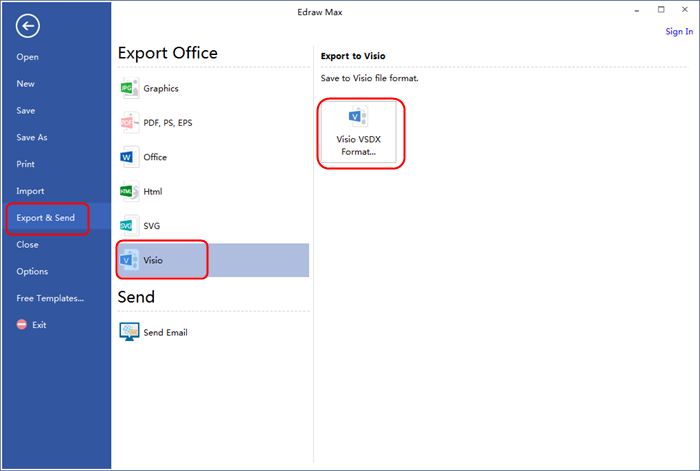
Click flowchart examples to view and download more examples for free!
Related Articles
How to Create Flow Chart for Loan Management
Quick Steps to Create Product Development Flowchart