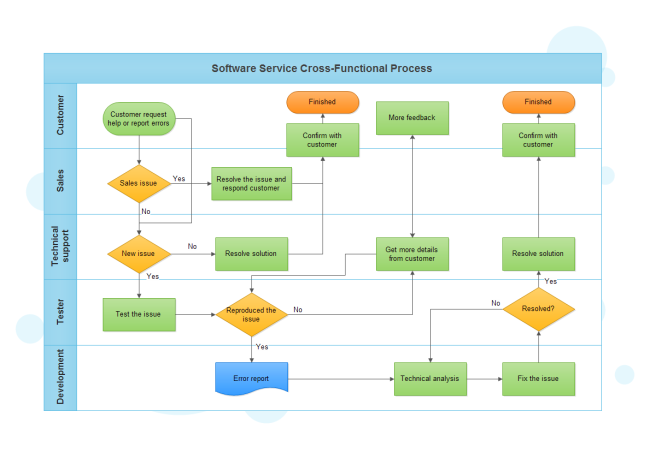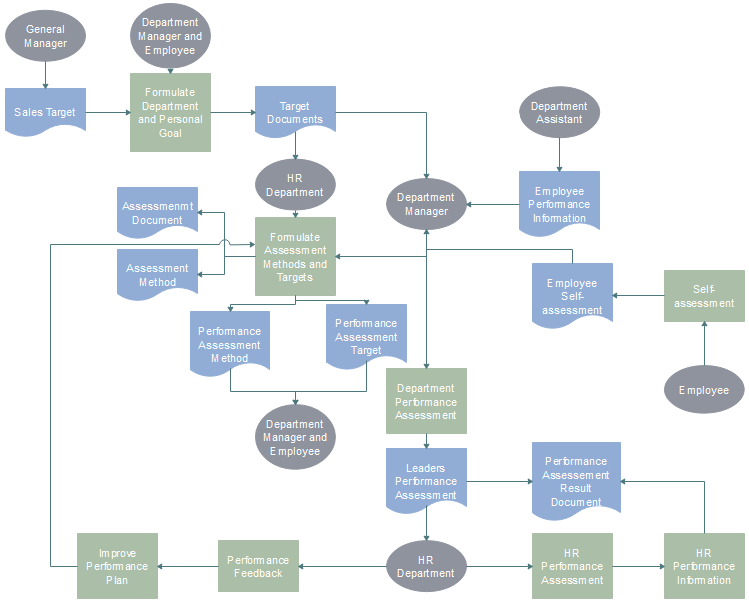How to Create Deployment Flowchart Easily
A deployment flowchart, also known as cross functional flowchart, is a business process mapping tool used to articulate the steps and stakeholders of a given process. It shows the steps in a process and also show which person or group is involved in each step.
Here provides a simple guide to create deployment flowchart with Edraw flowchart maker- a smart software which helps people saves a lot of time and energy.
Create your flowchart for switch statement effortless with below are simple steps.
Step 1. Open a New Drawing Page
Launch Edraw, go to the File menu, click New > Flowchart, then double click the icon of Basic Flowchart to open a blank flowchart drawing page.

Step 2. Add Flowchart Symbols
Drag and drop flowchart symbols from the left libraries or click the floating button around the symbols to add automatically and choose the proper shapes.

Step 3. Add Contents
Double click the symbols and type in the key words, then click any blank area on the page to finish typing.

Step 4. Connect the Symbols
There are two ways to connect the symbols. You can just click the floating button to connect symbols automatically or you can also choose a proper connector from Connector under the Home page to connect them manually.

Step 5. Choose the Theme You Like
Edraw provides many built-in themes which enables you to change the current theme if you are no satisfied with it.

Step 6. Add Background
Choose background from left libraries or go to Page Layout and click Background to select a background you like to make the flowchart more professional.
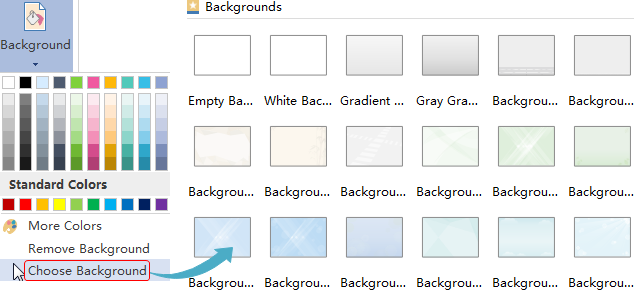
Step 7. Save or Export your Flowchart for Switch Statement
Click Save on File tab to save your flowchart as the default .eddx format, or you can also select Export & Send under File to export the flowchart to any formats you like, such as images, PPT, PDF, Word format .etc.

Click flowchart examples to view and download more examples for free if any interest!
Related Articles
How to Create Flow Chart for Loan Management
Quick Steps to Create Product Development Flowchart