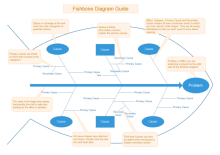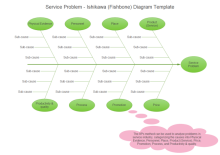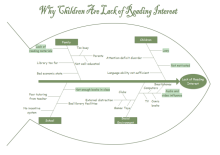Create Fishbone Diagram for Word
Overview of Fishbone Diagram
Fishbone diagram is actually a metaphorical saying of cause-and-effect diagram. A fishbone diagram is a visualized tool for categorizing the potential causes of a problem to identify the root causes, and helps employees avoid solutions that merely address the symptoms of a much larger problem. No matter in meetings, group discussions or presentations, a fishbone diagram gives you a leg up in getting organized and better prepared to analyze a problem clearly.
Introduction of a Fishbone Diagram for Word Maker
When analyzing potential causes for a certain problem, spending much time in collecting the causes and writing them down will not only distract your mind but also decrease your efficiency. Edraw Max can be a good tool to finish your brainstorming and work with high-efficiency, thus saving you plenty of time.
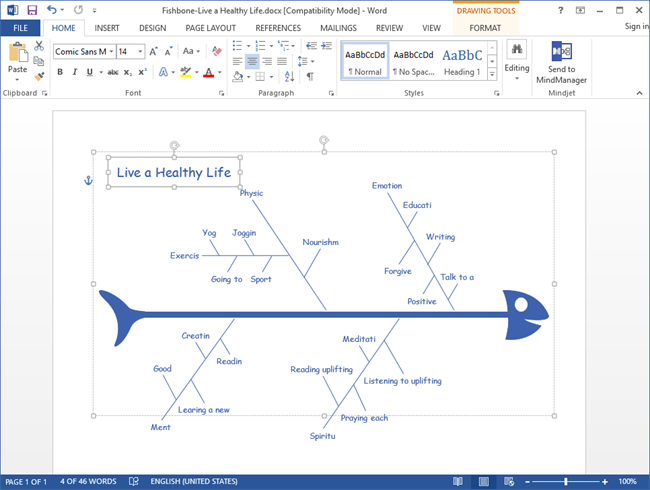
Download Fishbone Diagram Software:
EdrawMax
All-in-One Diagram Software
- Superior file compatibility: Import and export drawings to various file formats, such as Visio
- Cross-platform supported (Windows, Mac, Linux, Web)
Basic Steps to Make a Fishbone Diagram
Watch the video below and follow the step-by-step guide, you will create a fishbone diagram in minutes.
- An easy approach to make a fishbone diagram is to use the pre-made templates Edraw Max has designed for you. Click New, select Business Diagram, and then click Cause and Effect (Fishbone), you will see some ready-made examples. Choose the example you like, click on it to open it and make some adjustments to it, and your own fishbone diagram has come into being.
- Press Ctrl + N to create a blank diagram.
- To add a symbol, drag it from the library pane; connect it to its upper level (the connecting points turn red when they are connected). Edraw Max has already set connecting points in an even distribution, so no worries about the distance between symbols.
- Each category shape is set with a yellow control handle. Drag it with your mouse to set the length and direction of the line.
- Different from category shapes, cause shapes are designed with two yellow control points: one for adjusting length and direction of the line , the other for placing it in a proper position. Drag the control handles to fit your map.
- Use normal tools to adjust the font, colors and background etc. to make your fishbone diagram a modern and professional one.
Save and Export File to Word
One of the stunning superiority of Edraw Max is that it can export your file to various formats in one click, including Graphics format, HTML file, MS Office word, MS Office PPT, MS Office Excel, and Visio VSDX Format etc.
To save or export file to Word, do one of the following:
- Click Save, choose saving type as Word Format (.docx) from the drop down menu.
- Click Export to Office, and choose MS Word File, then save it.
You are reminded that the exported file is accessible and editable in Microsoft Office Word 2010 and later versions correctly.
Fishbone Diagram Symbols and Examples for Word
You might need these examples of fishbone diagram. They are allowed to download and editable.
Related Articles
How to Create Fishbone Diagram for PPT