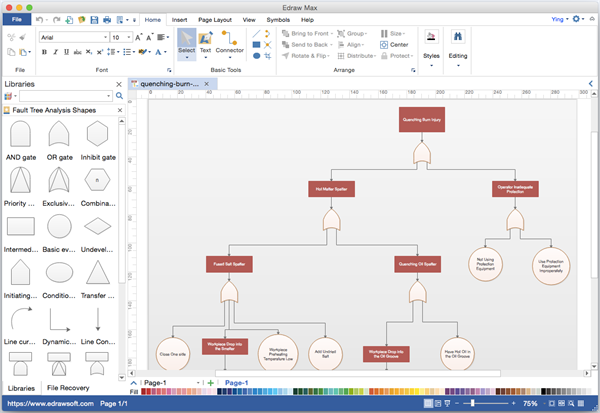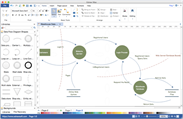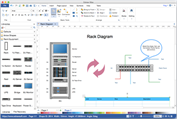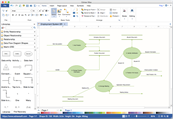Fault Tree Diagram Visio Alternative for Mac
To benefit Mac users, Edraw has newly released a Mac version allowing users to create fault tree diagram easily on Mac OS X system. It is a simple yet powerful Visio alternative for both Windows and Mac. Compared with other Visio substitute, Edraw is more cost-effective but with more useful capacities.
Video - The Best Cross-Platform Visio Alternative
Download Fault Tree Diagram Software for Mac:
Visio Like Fault Tree Diagram Software
Edraw is a vector based diagramming software containing similar features with Visio. It contains special symbols and templates for fault tree diagrams. With its intuitive interface and full compatibility with MS Office, it has gained wide international acceptance for fault tree analysis. With this Visio like tool, users can develop professional fault tree diagram faster than ever.
The Reasons You Use Edraw as a Visio Alternative
- Drag-and-drop based interface to draw any kind of fault tree diagram.
- Include a comprehensive collection of fault tree diagram symbols, with vector format.
- Automatic alignment for neat, crisp drawings.
- Effective connection of shapes with snap and glue feature.
- Extensive built-in themes available to choose; easy to make visually pleasing diagram.
- Capable in printing or sharing. Support export for PDF, Html, Word, Visio, PNG, JPG, PPT, EPS, and many other formats.
- Massive diagram types supported. Ready for more than 200 diagrams, more powerful than Visio.
- Complete free service. More functions with a much cheaper price.
Software Features Comparison
Basic Steps for Drawing Fault Tree Diagram
- Open Fault Tree Diagram drawing template.
- Drag-and-drop fault tree symbols.

- Align and distribute the symbols with quick buttons or smart guides.
- Connect the symbols with Connector tool.
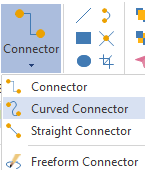
- Apply fill color, quick style and theme for the whole diagram.
- Add title and background for your fault tree diagram.
- Save the diagram or export to other formats from File menu.
More Visio Alternatives:
As a full-featured Visio alternative, the software is also capable for flowchart, mind map, floor plan, BPMN, workflow diagram, fishbone diagram, timeline, network diagram, and so on.