How to Transfer Edraw Max to another Computer?
One license code (if the license quantity is 1) can be used on 2 different computers. When you change the computer or reinstall the computer operating system, you need to deactivate your license from the old computer or system first, then activate it on the new one. Please be noted that EdrawMax has added Deactivate button, which allows users to deactivate a license and change computer on their own.
If you need to use EdrawMax on both the previous computer and the new computer, then deactivation is not needed. If you need to stop using EdrawMax on the previous computer, then deactivation is necessary.
How to Deactivate Edraw Max from a Computer
- Go to Help tab, click Deactivate button. The Deavtivate dialog will pop up.
- In the Deactivate dialog, read the texts carefully. Click Deactivate if you are sure that you need to deactivate EdrawMax from the current computer.

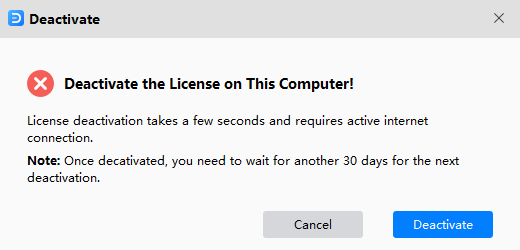
How to Activate EdrawMax
After EdrawMax is deavtivated from the old computer, you need to install and activate the software on the new computer.
-
Please make sure you are using the latest version of EdrawMax. If you don't have the latest version, you can download it from
https://www.edrawsoft.com/download-edrawmax.html - Go to the edraw install folder.
- Right-click the edrawmax.exe and choose the Run As Administrator... in the context menu to enable the software .
- Switch to the Help menu and click the Activate button.
- Fill in your license name and license code in the Activation dialog and click Activate again.
Note:
Use this page https://www.edrawsoft.com/how-to-register.html to learn how to activate your EdrawMax.

