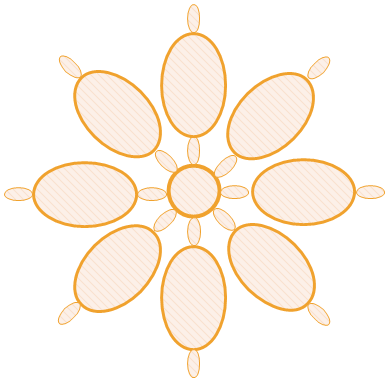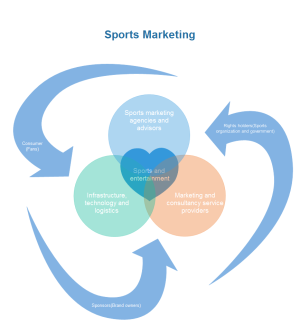Draw a Creative Diagram Instantly
For creative designers with personality, they may prefer to create diagram on their own. Here is a full-featured diagramming software that can generate creative diagrams in minutes.
Innovative Software for Creative Diagrams
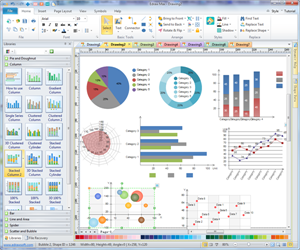
Edraw includes a series of functions allowing users to draw, combine, connect and modify shapes to gain various creative diagrams instantly. The "Fill" and "Line" options available in the toolbar will enable you to show the lines and circles exactly as you need them. Edraw is a comprehensive diagramming tool to help you visualize your ideas. You can also take advantage of many other objects available in other libraries (8000+ symbols) when drawing your diagrams.
Overview of the Basic Drawing Shapes
Firstly, let's have a look at the basic drawing shapes. After a blank drawing page is opened, the Basic Drawing Shapes library can be easily accessed.
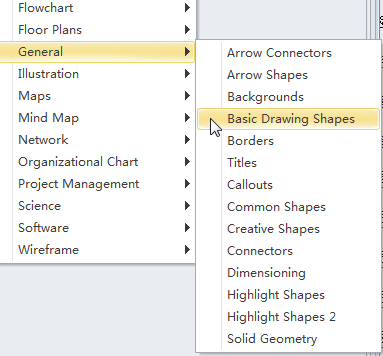
The library is opened to the left of the drawing canvas. It includes a bunch of shapes like triangle, polygon, diamond, star and heart shape and so forth. Drag out the shape needed and drop it on the location you want to place it. They are by default selected.
Almost all shapes in this library are attached with connection points. They can be connected to other shapes by Connectors, remaining connected no matter where you drag them.
How to Draw a Creative Diagram Instantly
Flower Template - You don't need a Lot to Get a Lot
Seeing is believing. Let's take the Ellipse shape as an example. See how you can draw a beautiful flower with only two kinds of shape as shown by the template below. Click the picture to download its editable version.
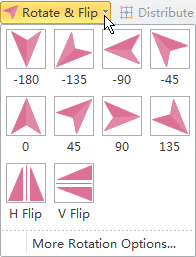
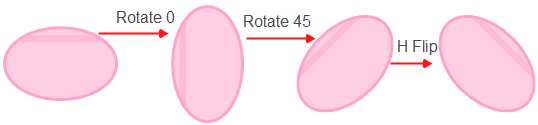
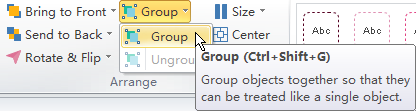
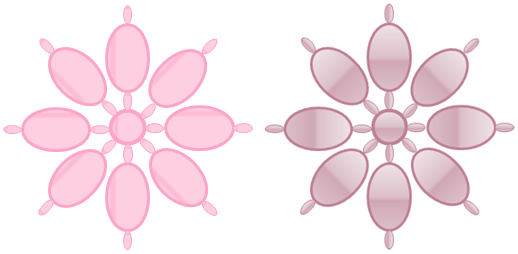
Venn Diagram Example - Simplicity Goes Well with Creativity
To present more examples, let's take a look at one Venn diagram. Generally, a Venn diagram consists of three circles. This diagram is made distinctive by adding only one heart shape in the center and three arrow shapes around: simple and creative. This template is bout sports marketing. It will stand out from the crowd with more creative distribution and more impressive appearance.
As you can see, being creative isn't always difficult, you just need to combine some different elements or make some simple adjustments to them. As long as you can see differently from others, you will deliver wow amazingly.