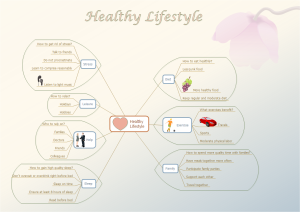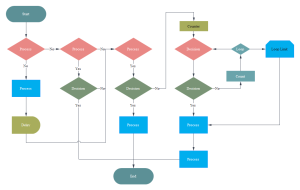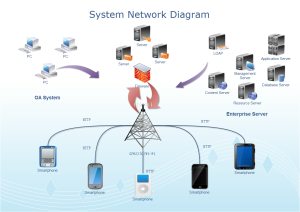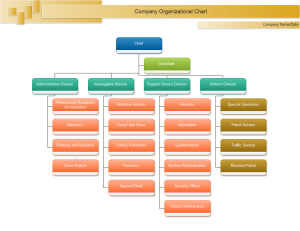Tips to Design Effective Diagrams
Diagramming is a basic presentation skill which can present data clearly in a more understandable way. A bad visual experience can ruin a presentation for the audience, even if your spoken presentation is well rehearsed. Expertise means nothing without a good appearance to back it up. That is why diagramming is necessary.
Here are some simple tips to help you start mastering diagramming tools, and don't forget to check out the additional resources to the left of this article.
Tip 1. Get Started Quickly from Diagram Templates
Often, it's much easier to edit a diagram template before you start - this way, you don't have to design everything by hand. Edraw offers diagram templates of over 280 kinds,covering almost all needs of diagramming. Here's how you do that:
- Start Edraw. Select a diagram type in the Available Templates.
- In the Examples pane, click the icon of a suitable example to open it.
- Make any changes you like.
- Save or export the diagram.
Check out some sample diagrams created by Edraw.
Tip 2. Take Advantage of Pre-drawn Shapes
Many users don't realize how flexible Edraw's shape tools have become. In combination with the expanded format options released by Edraw, the potential for good design with shapes is limitless. Edraw provides the user with a bunch of great shape options beyond the traditional rectangle, oval, and rounded rectangle patterns, unlike even professional design programs like Visio or Adobe Creative Suite. Users just need to drag and drop them to use.
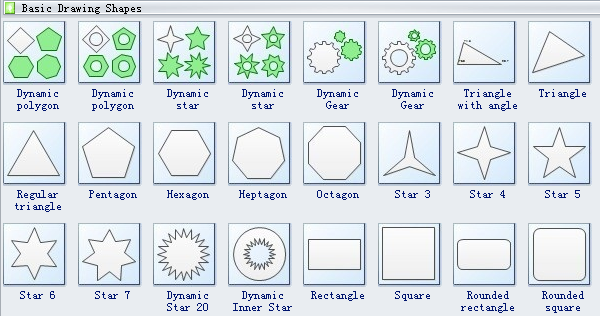
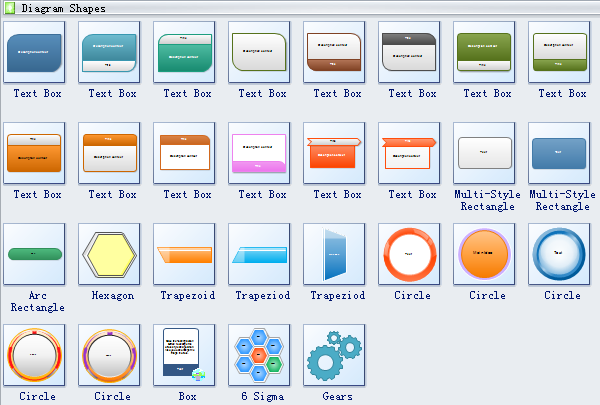
The current shapes include a highly functional Smart Shapes function, which enables you to create diagrams such as flowcharts, org chart and mind map in no time. They support auto generation and connection. Some are designed with floating action buttons that allow easy point-and-click editing. These tools are especially valuable when you consider that Edraw is a visual medium. You can use shapes to help express your message more clearly.
Tip 3. Create Custom Shapes
You can create custom shapes that fit your specific need. For instance, you can reshape arrows to fit the dimensions you like. Simply resize, rotate or recolor it.
Another option is to combine shapes together. When selecting shapes you want to combine, go to the "Group" in Home tab to glue them together.
Alternatively, separate Edraw's symbols or clip art to form new shapes. Click on the shape the first time, then after a few seconds click on the sub-shape the second time. Drag and move the sub-shape to the target place.
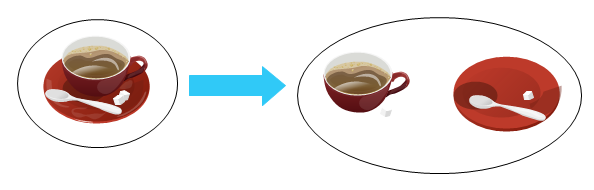
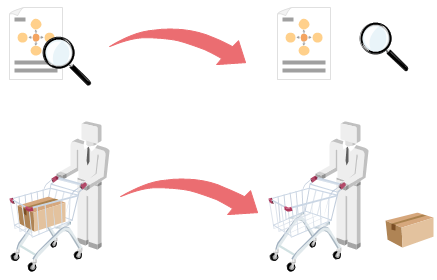
Tip 4. Make Sure All Objects Are Properly Aligned and Distributed
Having properly aligned objects on your diagram is the key to making it look polished and professional. You can manually try to line up your images ... but we all know how that typically works out. Get rid of your guessing game and let Edraw work its magic with this trick.
How to align multiple objects:
- Select all objects by holding down "Ctrl" and clicking on all of them.
- Under Home tab, select Align in the "Arrange" group.
- Choose the type of alignment you'd like.
Tip 5. Present Websites or Other Resources within Diagrams
Insert a hyperlink into the diagram to present any website related to your topic. Edraw also supports inserting attachment so that you can connect the diagram to any additional resources. You can also add a comment of the audience to the diagram during your presentation.
1. Move the pointer over the target place.
2. Right click to open the right-click menu.
3. Choose Hyperlink and the Hyperlink dialogue box shows.
4. Enter the website address you want to link .
5. A thumbnail shows to represent the hyperlink. Click it to go to the linked page.
Tip 6. Save Your Diagrams as JPEGs
In PowerPoint for Mac 2011, there is no option to embed fonts within the presentation. So unless you use ubiquitous typefaces like Arial or Tahoma, your diagrams are likely going to encounter font changes on different computers.
The most certain way of avoiding this problem is to save your final file as JPEGs, and then inserting these JPEGs onto your slides. In addition, Edraw support many more formats such as pdf, doc, png and so on. You can export your diagrams to other formats and share it with others at any platform.
Export:
1. Click the File Menu.
2. Click Export & Send.
3. Choose a format and export the diagram.
Note: If your file includes a lot of JPEGs, then the file size will increase.
Tip 7. Combine 2 or More Kinds of Diagrams to Enhance Persuasion
Different kinds of diagrams are suitable for different data analysis. Some are perfect solutions for text description and some are excellent tools for number illustration. For example, you can make the most of bar chart, gauge chart, and pie chart to showcase the competitiveness of a city in one single page.
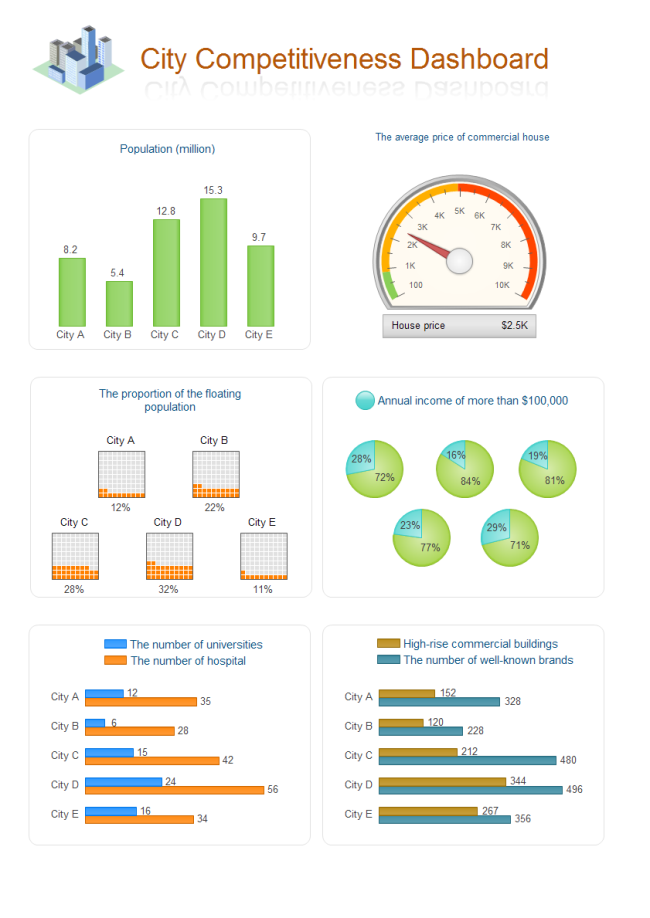
Conclusion
Edraw offers you advanced diagramming tools for more effective diagrams. By following the basic principles and useful tips mentioned above, your diagram will surely be attractive and impressive.