How to Create a Data Flow Diagram in Visio
Edraw Content Team
Do You Want to Make Your Data Flow Diagram?
EdrawMax specializes in diagramming and visualizing. Learn from this article to know everything about how to make a data flow diagram in Visio and easier way. Just try it free now!
In an operation and logistics company, a data-flow diagram is considered a diagramming technique to represent data flow through a system. The data flow diagram, commonly known as DFD, provides information about the output and input entities and the information process itself. While creating a data flow diagram, users tend to use a standardized set of symbols and notations to describe the movement of the data. At the same time, if one has created data flow diagrams in Visio, they must know that DFDs make it easy to depict the overall requirements of the business by illustrating the sequence of different process steps and flow of information using a graphical representation rather than a textual description.
As an academic student, you must wonder what a data flow diagram is? Or how can you make a data flow diagram in Visio? In this elaborated guide to understand data flow diagrams in detail, we will walk you through how to create a data flow diagram in Visio and how you can follow simple steps in EdrawMax to create a data flow diagram that can be exported in MS Visio file format.
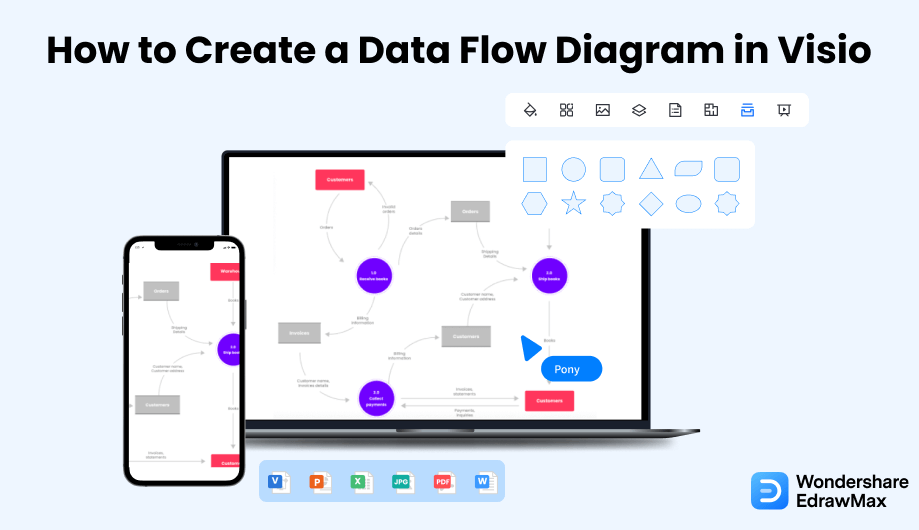
1. How to Create a Data Flow Diagram in Visio
Follow these simple steps to make a data flow diagram in Visio using a free template.
- Open Visio and Select Template:
Install Microsoft Visio on your computer and click on the icon to launch the app. Templates make it quicker and easier to create a diagram. Microsoft Visio comes with many built-in templates that you can use. Go to 'New' to find templates.
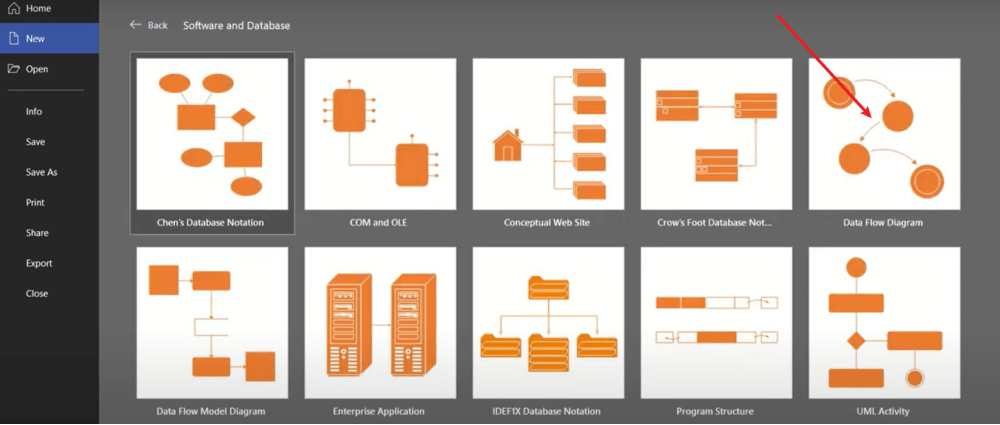
- Draw the Data Flow Diagram Using the Tools:
After this, the source of information is required in the whole process. Pull it on the middle page of the diagram there in the shape stencil option. You can also include several other shapes to show the steps, entitles, and stages in the entire process. You can also connect two different shapes to show data flow by using arrows from the connector tool and putting them between the two shapes.
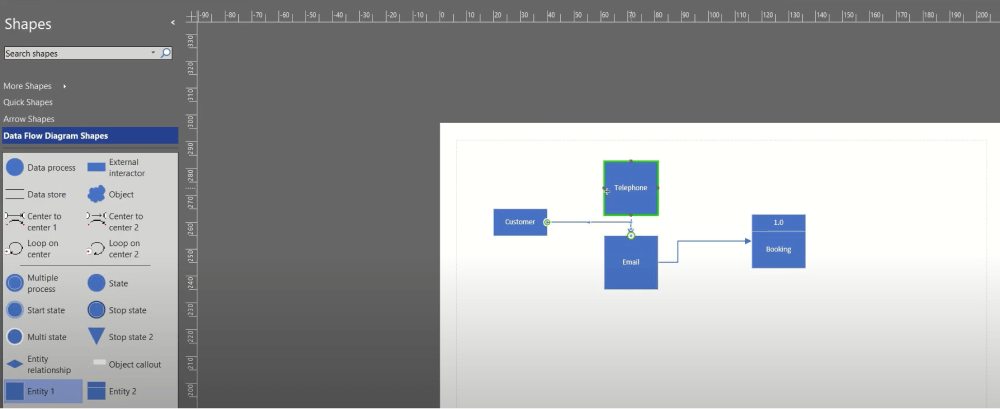
- Edit the Diagram :
Sometimes if you need to change the direction of the used arrow, you will have to select the desired one and choose the Position on the Home tab, which is available in the Arrange group. Choose either the Flip Vertical or the Flip Horizontal after clicking on Rotate shapes to decide the direction of the arrow.
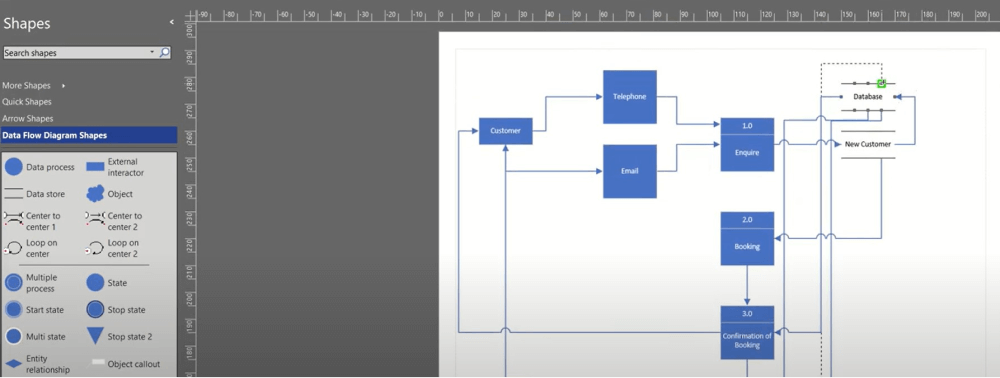
- Save and Export the File:
You can choose from various entities and connectors for your data flow chart in Visio. You can also go for other options to make your work attractive. Click on File and then Save As to store your work in the end.

- Open Visio and Select Template;
- Draw the Data Flow Diagram Using the Tools;
- Edit the Diagram;
- Save and Export the File;
2. How to Create a Data Flow Diagram in EdrawMax
Now that you have seen the method to create a data flow diagram in Visio, let us show you the easiest way of creating a similar data flow diagram in EdrawMax.
Step1 Open EdrawMax & Login
The very first step that you need to follow is to install EdrawMax in your system. Go to EdrawMax Download and download the data flow diagram software depending upon your operating system. If you need remote collaboration with your office team, head to EdrawMax Online and log in using your registered email address.
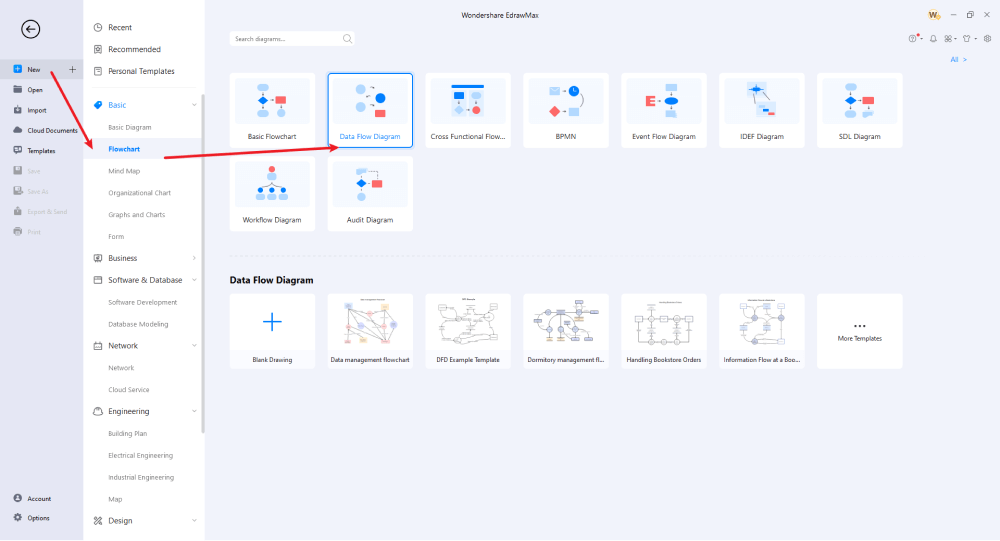
Step2 Select a Template
Unlike other tools, EdrawMax is equipped with over 3,000 templates that make your job extremely easier. Head to 'Basic' followed by 'Flow Chart' on EdrawMax's homepage. Here you will see different flowchart diagrams, like Basic Flowchart, Cross Functional Flowchart, BPMN, Event Flow Diagram, and more. Click on Data Flow Diagram, and the system will open several Data Flow Diagram templates ready to use. In addition to this, you can head to the 'Templates' section on the left side of this data flow diagram software and search for a Data Flow Diagram. The system will showcase user-generated DFD templates that you can easily duplicate.
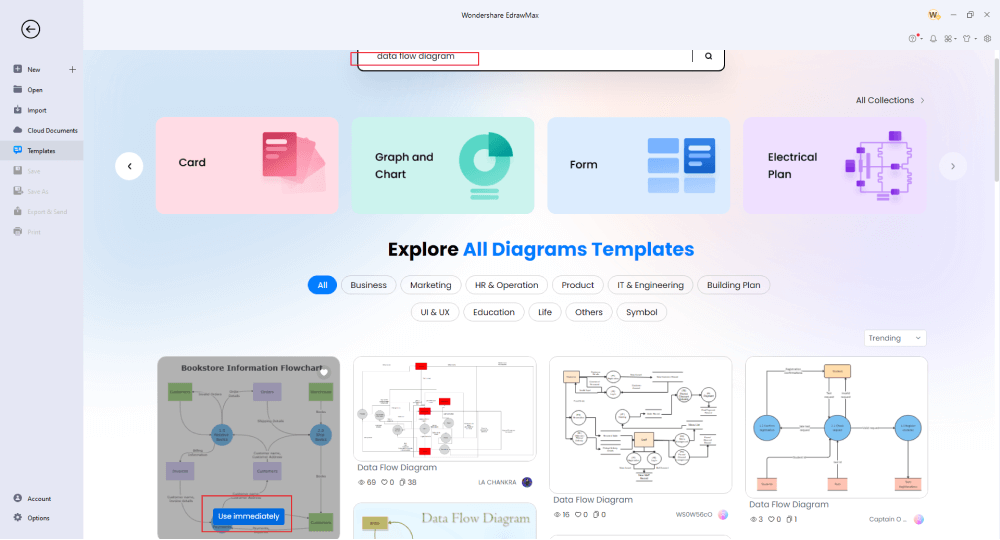
Step3 Create From Scratch
If you previously created a data flow diagram in Visio, you can import it to EdrawMax by clicking on the 'Import' option. At the same time, if you have expertise in creating data flow diagrams, click on the '+' sign that you will find after clicking the Data Flow Diagram in the Flowchart section of EdrawMax. Upon clicking the '+' sign, EdrawMax canvas board, along with the symbols that you might require in order to create the data flow diagram. You can start creating the data flow diagram by first creating the entity, followed by different processes of it.
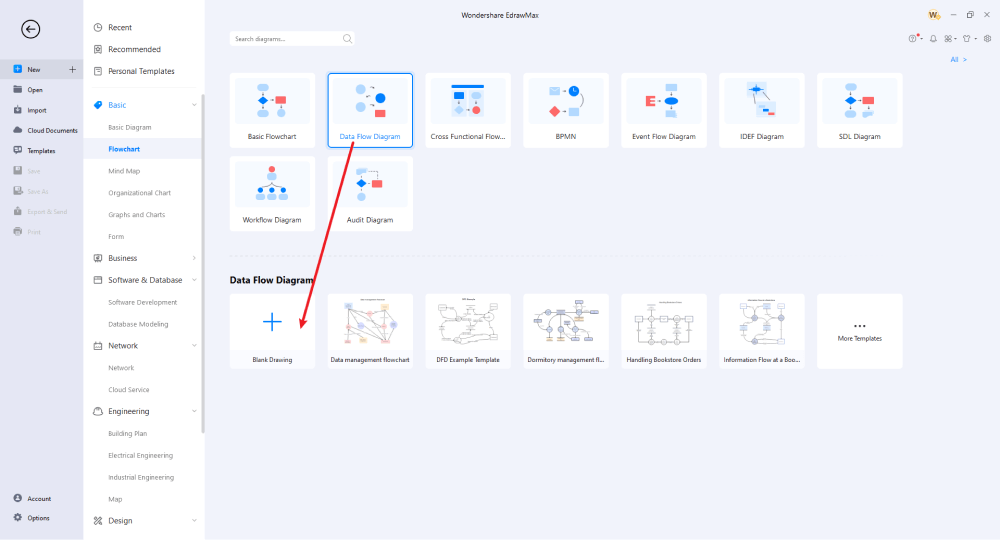
Step4 Add Symbols & Components
EdrawMax has over 26,000 vector-enabled symbols. Some of the most common data flow diagram symbols readily available are External Entity, Entity, Process, Multiple Process, State, and more. Even if you cannot find the required data flow diagram symbol, you can head to the 'Symbols' section from the toolbar and create a personalized data flow diagram symbol using the Pen or Pencil Tool. Once you have started adding external and internal entities, you can connect the data flow diagram using different components. The major elements of any data flow diagram are an entity, process, data store, and data flow. Use these components as and when it is required.
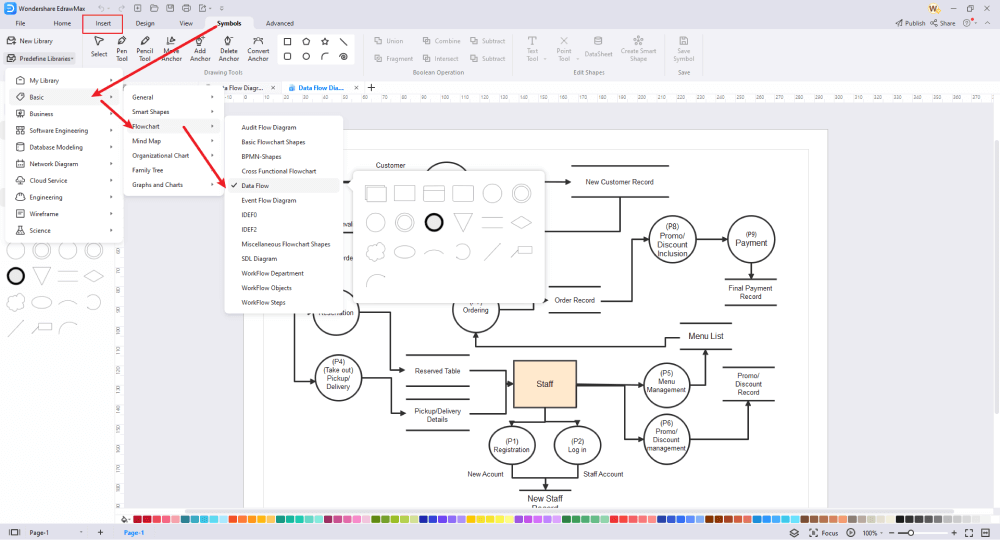
Step5 Export & Share
After you are done making the data flow diagram, you can export it into multiple formats, like JPEG, JPG, PNG, Tiff, PDF, HTML, SVG, Office, and even Visio. You can also share this data flow diagram via email by copying the link to the diagram.
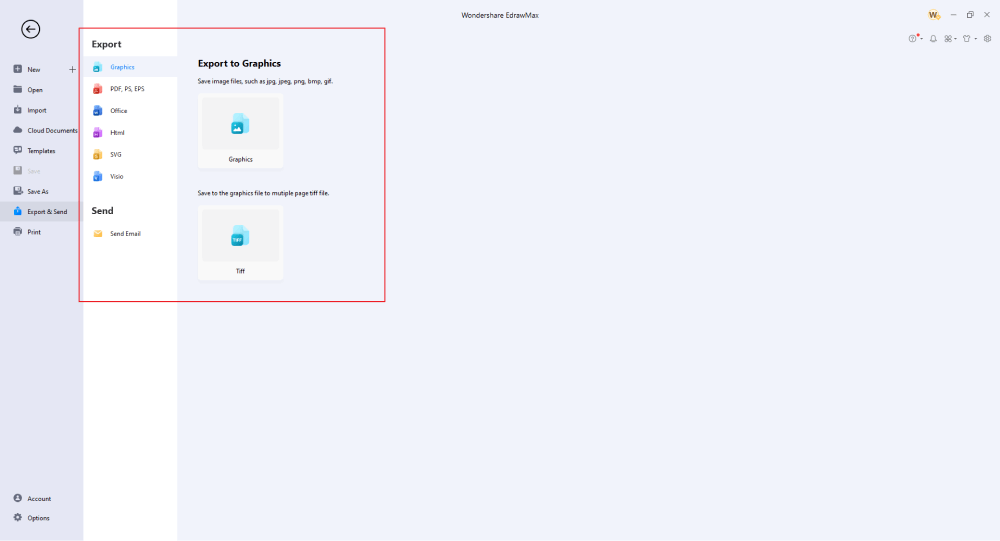
Basically, it is simple to draw a data flow diagram in EdrawMax, just grab a template and keep customizing, drag and drop professional data flow diagram symbols to make your drawings better. If you are still confused about how to draw a data flow diagram in EdrawMax, just check the video below.
3. EdrawMax vs. Visio
As you saw from the steps mentioned above, creating a data flow diagram in Visio takes effort, but with the ready-to-use templates offered by EdrawMax, the same task can be achieved in just a few minutes. Some of the most common comparison factors between EdrawMax and Microsoft Visio are:
- MS Visio has limitations regarding providing the data flow diagram symbols and shapes. EdrawMax has vector-enabled symbols that let you create over 280 different types of diagrams, which is three times what Visio offers.
- Microsoft has stopped releasing Visio in its MS Suite bundle. In order to access the features of Visio, you will have to pay $5/user/month or $650 for a one-time purchase. EdrawMax comes with a $99/year plan and a perpetual plan that will cost you only $245.
- Installing Visio can be a bit time-consuming as you are asked to fill out several questionnaires just to get you started. Downloading and installing EdrawMax is pretty straightforward. Head to the official website and download the data flow diagram software as per your operating system.
- Visio's interface might be familiar to many because several companies used to use Visio for their diagramming purposes. However, most companies have now started opting for other tools that are more reliable. EdrawMax has the edge over MS Visio because of the thousands of templates accessible from the main window and the ability to provide data flow diagram symbols.
EdrawMax has a rich symbol library. From science diagrams to management diagrams, you will find over 50,000 vector-enabled symbols that are resizable, reshapable, and recolorable. Some of the most common data flow diagram symbols that are available at EdrawMax are:
- Process: In a data flow diagram, a process can be any function that changes the data and produces a different output. It is generally represented by a circle or a rectangle.
- Data Store: Data Store is commonly represented by two parallel lines.
- External Entity: In a data flow diagram, external entities are graphically illustrated by squares as the source or destination of data.
- Data Flow: Generally, the symbol for data flow is the arrow pointing towards the direction of the data flow.
EdrawMax is trusted by over 25 million users globally. With such a strong user base, we have hundreds and thousands of user-generated templates that are readily available for registered users to use and duplicate in the Templates Community. When working on data flow diagrams, head to the 'Template' section and search for data flow diagrams. The system will present some of the most common data flow diagram templates, like a data flow model diagram, data flow diagram template, Netflix data flow diagram, Salesforce Data Flow Diagram, Data Flow Diagram for Safehome, Azure Data Flow Diagram, and more.
Comparison of Data Flow Diagram Features
|
Essentials |
Visio |
Edraw |
|---|---|---|
|
Free or not |
1-month trial |
Freemium |
|
Diagram Types |
42+ |
280+ |
|
Symbols |
5,000+ |
26,000+ |
|
Examples & Templates |
20+ |
1,500+ |
|
Languages |
98 |
11 (English, French, German, Japanese, Spanish, Italian, Portuguese, Russian, Korean, Simplified Chinese, Traditional Chinese) |
|
Pricing |
$309.99 (one-time Standard); $579.99 (one-time Professional) |
$245 (one-time); $312 (one-time, bundled with EdrawMind and EdrawInfo) |
|
Runs On |
Win and Web |
Win, Mac, Linux, and Web |
|
Diagrams, Templates, and Symbols |
Visio |
Edraw |
|
Flowchart |
|
|
|
Org Chart |
|
|
|
Network Diagram |
|
|
|
Process Flow Diagram |
|
|
|
Gantt Chart and Timeline Diagram |
|
|
|
Mind Map |
|
|
|
Office Layout |
|
|
|
Floor Plan |
Only Professional Available |
|
|
HVAC Plan |
Only Professional Available |
|
|
Piping and Instrumentation Diagram (P&ID) |
Only Professional Available |
|
|
Rack Diagram |
Only Professional Available |
|
|
Azure and AWS Diagram |
Only Professional Available |
|
|
Business Process Model and Notation (BPMN) |
Only Professional Available |
|
|
Entity Relationship Diagram (ERD) and UML Diagram |
Only Professional Available |
|
|
Concept Map |
|
|
|
Infographic |
|
|
|
Emergency Exit Plan |
|
|
|
Presentation |
|
|
|
Template Community (A user-generated platform for creating & discovering templates) |
|
|
|
Symbol Library (Create your own symbols and import symbols from external sources) |
|
|
|
Features |
Visio |
Edraw |
|
Infinite canvas and Multipage documents |
|
|
|
Shape drawing & text tools |
|
|
|
Position, alignment, and formatting tools |
|
|
|
Custom diagram theme |
|
|
|
Insert pictures, hyperlinks, notes, comments, and attachments |
|
|
|
Custom diagram watermark |
|
|
|
Insert QR codes |
|
|
|
Area auto-calculation (floor plan) |
|
|
|
Cloud Storage |
|
|
|
Formula editor |
|
|
|
Encrypt files |
|
|
|
Auto formatting |
|
|
|
Focus mode |
|
|
|
Custom Shortcut keys |
|
|
|
Version History |
|
|
|
File Recovery |
|
|
|
Import & Export |
Visio |
Edraw |
|
Import from Visio and Visio Stencils |
|
|
|
Import from SVG |
|
|
|
Export to Visio |
|
|
|
Export to PDF, SVG, HTML, and Graphic Files |
|
|
|
Export to Microsoft Word, Excel, and PowerPoint |
|
|
|
Export to EPS |
|
|
4. Free Data Flow Diagram Software
As you saw in this elaborated guide to creating a data flow diagram in Visio, creating and sharing a DFD in EdrawMax is not only easy but also affordable. Some of the amazing features of this data flow diagram software are:
- EdrawMax has a Microsoft-like interface, and with an easy drag-and-drop feature, you can go ahead and create over 280 types of different professional-looking diagrams.
- This data flow diagram software comes with over 1500 built-in templates, making it extremely easy for a beginner to start designing complicated DFD to illustrate the data flow.
- Unlike other tools, EdrawMax is extremely cautious regarding the security and privacy of your data. With enterprise-scale security, all the files that you share via EdrawMax are safeguarded with the highest level of SSL encryption.
- With this data flow diagram software, you can easily export your diagrams into any format, including Office, PDF, Visio, Html, SVG, and Graphics, in one click. You can even share the data flow diagram on social media platforms like Facebook, Twitter, and Pinterest.
- EdrawMax lets you create data flow diagrams on web and desktop platforms. If you are trying to have a remote collaboration, you can head to EdrawMax Online and start working remotely.
- This data flow diagram software is created by professionals for beginners and experts alike. If you are a newbie, you will find several helpful tools and resources that seamlessly let you have design diagrams. If you are an expert, you will find several professional tools that make your data flow diagram more attractive and technically correct.
5. Final Thoughts
As we learned in this guide to create a data flow diagram in Visio, data flow diagrams provide an easy way for different organizations to understand and implement new processes or understand the flow of any process. All data flow diagrams use predefined symbols like rectangles, circles, and arrows to show the data inputs and outputs. There was a time when MS Visio was considered the tool that met all of your diagramming needs. However, due to the complexity of the tool and the lack of templates, users have started using different tools, like EdrawMax or EdrawMax Online. EdrawMax not only lets you create data flow diagrams in Visio formats but also help in creating over 280 different types of diagrams, like floor plan, reflected ceiling plan, mind maps, and more.
Unlike Visio, where you have to pay for every user in your organization, EdrawMax provides affordable options for all the businesses and organizations that create diagrams regularly. Head to the download option and treat yourself to the best data flow diagram today.
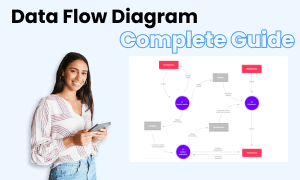
Data Flow Diagram Complete Guide
Check this complete guide to know everything about the data flow diagram, like data flow diagram types, data flow diagram symbols, and how to make a data flow diagram.


