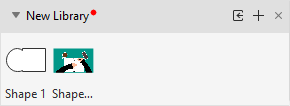Edraw Support Center
Get quick answers and step-by-step instructions in our support center.
Create Your Own Library
Now, after you have made plenty of custom symbols with Edraw, you can also create your own symbol library!
To create a new symbol library, please follow the below steps:
- Click New Library under the Symbols tab and there will be a new blank library on the left library pane. (Rename it directly)
- In Import Symbols dialog, you can type the symbol's name, browse and select its .ede file and icon (.png). Click OK, and the new symbol should be added into the library.
- You can also import images, SVG files, and EDT/EDL files (the library that you have built in your own computer) into EdrawMax to build your symbol library.
- Right-click the title of New Library and you can change its name and export the library on your local storage as edt files.
- When you open EdrawMax, you will see your custom symbol library on the top of the pane, so you can put your commonly-used symbols into your own library.
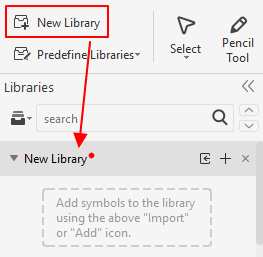
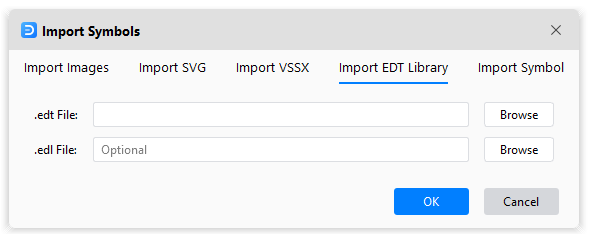
Alternatively, there is another simple way to add your symbols into the custom symbol library. Select the symbol, image or SVG file on the canvas, then click the Add icon on the library pane.
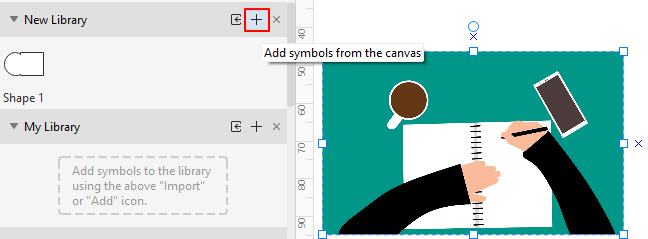
Here you can add all the symbol you want into your own library easily!