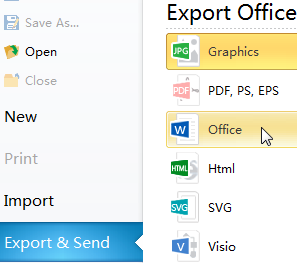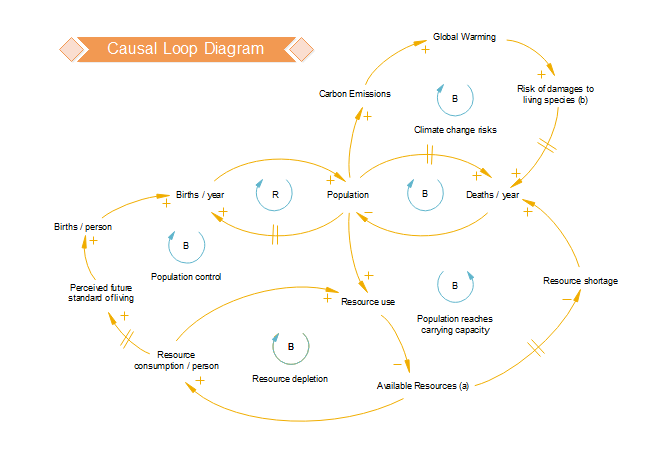How to Create Causal Loop Diagram - Simple Guides
Steps to Construct the Loop
Step 1: Start with a Problem
Step 2: Identify variables that are important to the problem.
Step 3: Linking the variables together and determine how one variable affects another.
Step 4: Label the loop. Show relation between cause and effect as reinforcing (+) or negative (-)
How to Draw Causal Loop Diagram
For the convenience of users who need to draw causal loop diagram, we prepared a ready-made Causal Loop Diagram Template. You can download this template and modify the text and layout quickly. Download "Causal Loop Diagram Template".
1. Download the causal loop diagram above and open it with Edraw.
2. Double click the text blocks to edit text. Or create new text blocks by clicking on Text button.
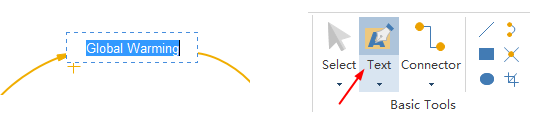
3. Changing link direction by moving either end of the arrow.
4. Changing the arrow radius by moving the yellow control handle on top of the line.
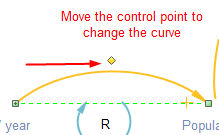
5. Rearrange every element of the template simply by dragging and dropping.
6. When finish, go the File menu and click "Export and Send" button to export the file to PDF, Word, PPT, PNG and a lot more formats.