Turning off Adobe Reader Read Mode Programmatically
Is there some way to turn off the read mode programmatically for adobe reader? I know that you can set this by modifying the Windows register table, but that doesn't do me any good.
What's the PDF Read Mode
When you go to a website to view a PDF in a supported browser using Reader X or Reader XI, you will see the Read Mode toolbar.
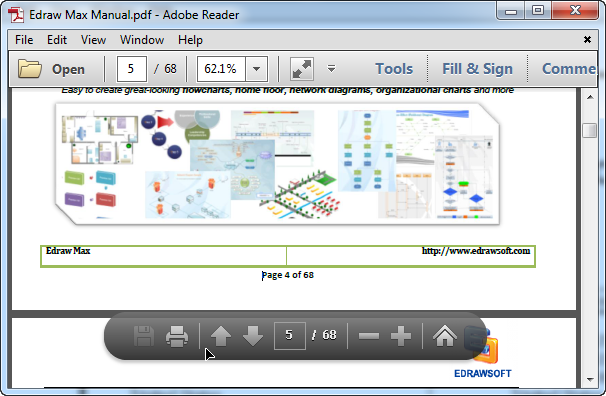
The Read Mode toolbar is a semi-transparent toolbar which floats over the document as the above image.
If you hover over the toolbar, it appears. If you move your mouse away, it will fade out of view.
How to turn off Read Mode?
Since the Adobe reader X, the semi-transparent toolbar is showing while the user open the pdf files in brower. If the developer needs to disable user to save or print the pdf files, it's necessary to hide the floating toolbar.
There are some methods to hide the toolbar.
In PDF Viewer Compnent, when the developer call the SetReadOnly method, the component will load pdf files and turn off the read mode. If you haven't the pdf viewer component, you need to install the package firstly.
Private Sub OpenPDF_Click()
With CommonDialog1
.DefaultExt = "pdf"
.Filter = "PDF File Formats (*.pdf)|*.pdf|All Files (*.*) | *.* ||"
.FilterIndex = 1
End With
CommonDialog1.ShowOpen
PDFViewer1.Toolbars = False
PDFViewer1.NavPanes = False
PDFViewer1.Messages = False
PDFViewer1.LoadFile CommonDialog1.FileName
PDFViewer1.SetReadOnly
End Sub
It is also possible to turn off Adobe PDF read mode by modifying the registry key on Windows:
The setting is identical for Acrobat and Reader (italics) below.
[HKEY_CURRENT_USER\Software\Adobe\Acrobat Reader\10.0\AVGeneral]
“bBrowserDisplayInReadMode”=dword:00000000
For Adobe Reader XI, modify the below:
[HKEY_CURRENT_USER\Software\Adobe\Acrobat Reader\11.0\AVGeneral]
If you would like the user decide whether turn on or turn off the Read Mode, follow the steps:
1.Launch Adobe Reader X or XI.
2.Click Edit Men then click the Preferences...
3. Click on the Internet category on the left.
4.Deselect "Display in Read Mode by default"
5. Click the OK button and relaunch Adobe reader.


