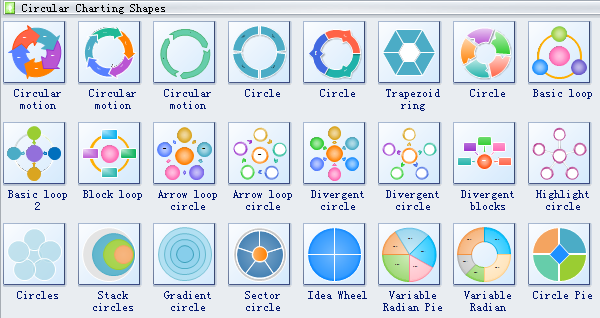Circular Diagram Symbols
Edraw software has many circular charting shapes including circular motion, circle, trapezoid ring, basic loop, divergent circle, divergent blocks, highlight circle, variable radian, bevel style circle, circle pie, venn circle, etc.
Circular Diagram Symbols
Circular Diagram Shapes
Circular charting shapes like circular motion, trapezoid ring block loop, block loop, stack cirles, gradient circles, sector circle, sector rings, venn cycles, bevel style circle and more are available.
Circular motion can be described as movement of an object in a circular manner maintaining a uniform angle.
With idea wheel shape, you can label each section of it and then write or draw your ideas in each section.
Circle arrow loop for business concepts with icons, can be used for info-graphic, loop business report or plan, modern template, education template, business brochure and system diagram.
Circle sector is the portion of a disk enclosed by two radii and an arc, where the smaller area is known as the minor sector and the larger being the major sector.
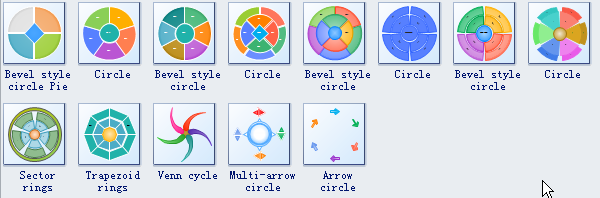
Arrow circle is a circle of arrows moving in clockwise order. It can be used to display the development law of things.
Variations of Circular Symbols
All circular shapes except the last one have a floating action button. In an instant, with only a few clicks, the shapes can be changed into many different styles.
Floating Menu
For instance, you can add/delete a segment of Circular Motion quite easily. And then you can change the text orientation.
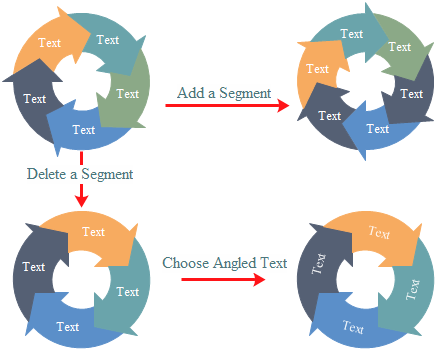
Control Point
The Basic Loop shape includes not only floating menu, but also two control handles in yellow color, making it more flexible. The left control handle is for gap adjustment and the right one for resizing subshape.
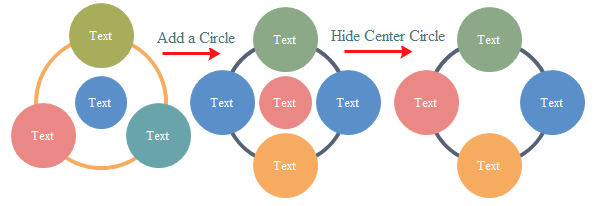
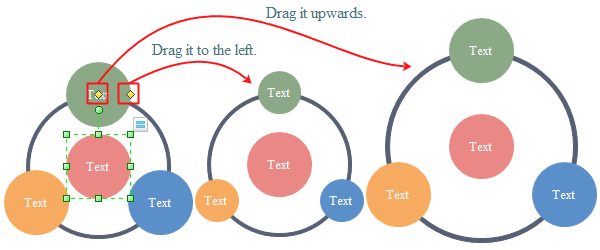
Change Gap Size
See variations of Circular Pie from the picture below. The purpose of floating button and control handle is to ease your drawing. Rest the cursor over the shape to show the floating button. Select the shape to find the yellow diamond control handle.
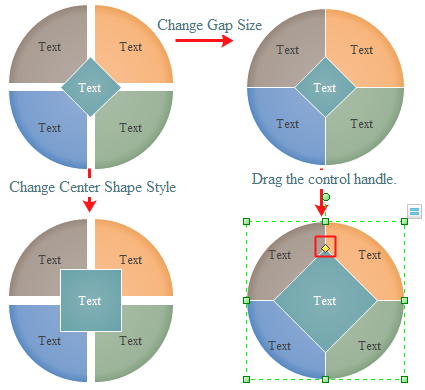
Edit Sub Shape
Click the shape, after a few seconds or longer, click a subshape (the interval is longer than double click). Note that when a subshape is selected, the selection points turn blue. While the whole shape is selected, the selection points are green. Replace the fill color of sub shape by clicking a color in the color bar.
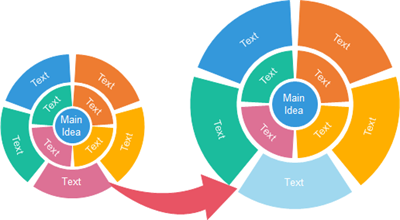
How to create Multi-level Circular Chart
Need fresh looking circular diagram symbols for your design? These circular diagram symbols are a cinch to pop in. And their crisp, fine detail will make spectacular, easy-to-understand diagrams and presentations to your customers.
More Circular Diagram Resources
Free Circular Diagram Examples