Callout Shapes
Callout shape is actually a text box. You can connect its line to a box, drag it into position and write a comment to the box. Edraw Max includes some pre-designed callout shapes for annotating presentations, diagrams and charts easily. These callout shapes are lined with a text box that you can use to type notes.
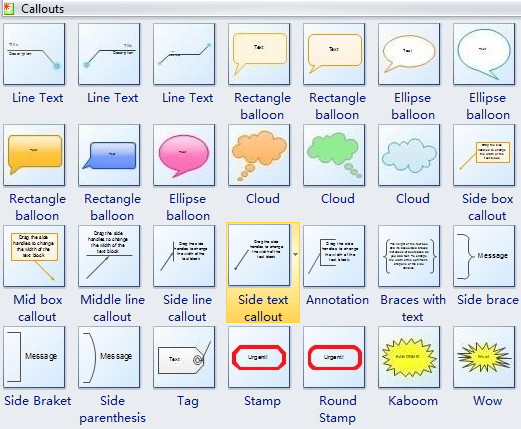
Free Download Diagram Software and View All Examples
In Edraw, the designers can save time by using a callout shape if they would like to draw arrows on a diagram to call attention to important information.
Smart Callout Shapes
Callout shapes typically look like a line to which a text box is attached, but Edraw includes more styles, as the above picture shows. Type your notes or exclamations in the box and then point the line in the appropriate direction.
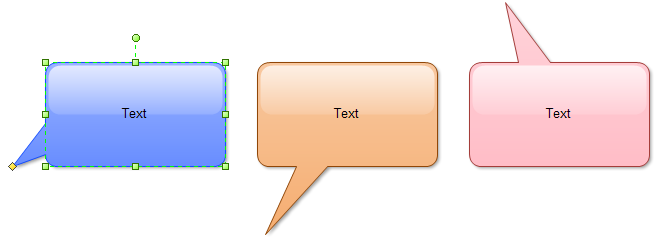
Most of the callout shapes can even be glued to shapes so that they stay in place, which is handy when you're still working on the layout of a diagram. The designer can drag the yellow handle to glue the callout with other shapes.
How to Add Callout Shapes for Annotating Presentations
The designer can add the callout shapes into any diagram drawing type such as flowchart, business process, database diagram, etc. In general, to add a callout shape to a diagram, follow these steps:
In the Libraries menu, Click the Predefined Libraries button. Then click the Callouts item in the General menu.
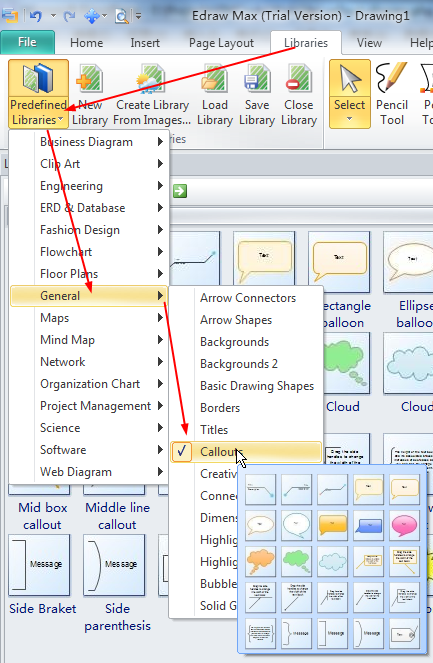
Drag the callout shape you want to use from the library template onto the drawing page near the shape you want to annotate.
After you insert and position the callout, you can enter text in the callout shape.
To glue the connector to a shape, drag the yellow handle to a connection point on the shape. When the handle turns red, it's glued to the shape.
The following image shows a simple example for annotating chart.
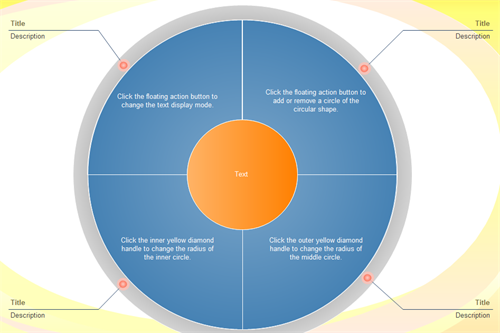
Free Download Diagram Software
You Maybe Like


