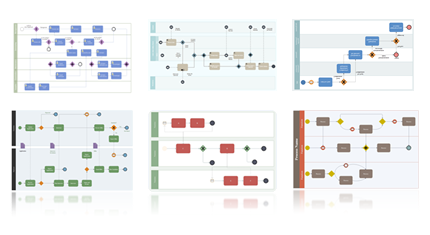Create BPMN for Word
Overview of BPMN
As a tool of illustrating business process, Business Process Modeling Notation (BPMN) works in the form of a diagram similar to flowcharts. On occasions people need to define and analyze business processes, BPMN provide them with professional and easy-to-read notation to get clear.
Introduction of BPMN for Word Maker
Creating BPMN for Word is not as easy as writing something. However, it‘s really not difficult to achieve this in Edraw Max.
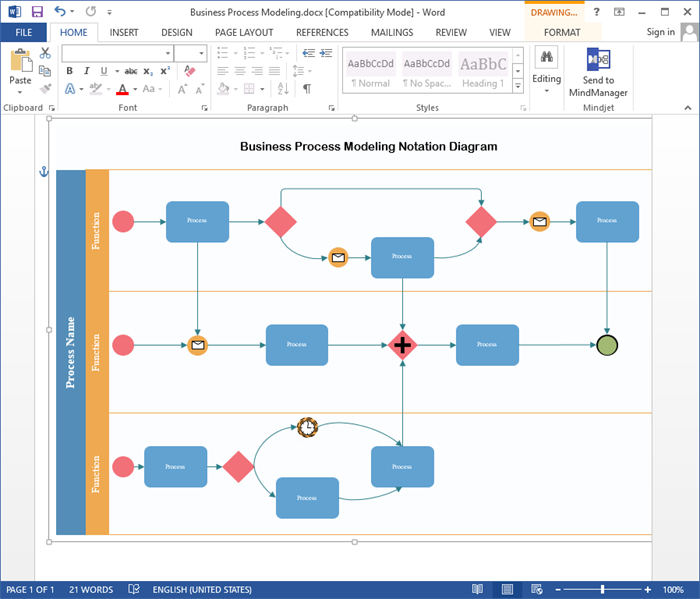
Download BPMN Software for Mac and View All Editable Templates
How to Create BPMN
Step 1: Start
- To find the right template to start from, go to File tab → New, click Flowchart, click Business Process Modeling Notation and choose a template you want, or you may customize your own.
- A new document will be created and the library containing BPMN elements is opened on the left panel.
Step 2: Add Shapes
For each step you want to model in the business process, drag a shape from the library and drop it to the canvas. You can resize all shapes according to your likes.
Step 3: Connect Shapes
You can do one of the following to connect BPMN shapes:
- All pre-made BPMN shapes are equipped with four connecting points and four floating action buttons. Clicking a floating button will get it connected with the other nearest shape automatically.
- On Home tab, click Connector icon to create a custom connector and connect shapes freely.
Step 4: Add Shape Contents
Give the shape a double-click and type in text or use Text tool.
Step 5: Apply Theme
- Built-in theme: On Page Layout tab, click the drop down arrow in Themes, choose your desired theme in the drop down menu.
- Custom theme: Set the font ,colors, lines connectors and background of the BPMN diagram as you like. You can also click Save Current Theme to save your customized theme for later uses.
Step 6: Save or Export BPMN Diagram to Word
You can save or export BPMN diagrams generated from Edraw with just one click. Do one of the following:
- Click Save, choose saving type as Word Format (.docx) from the drop down menu.
- Click Export to Office, and choose MS Word File, then save it.
It has to be mentioned that the exported file is accessible and editable in Microsoft Office Word 2010 and later versions correctly.
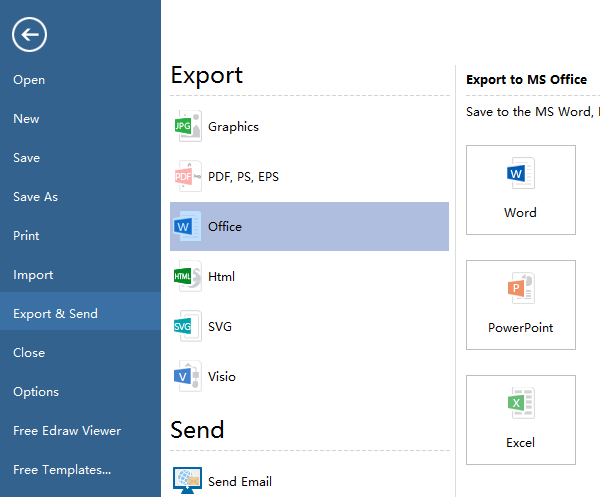
More BPMN Examples Created by Edraw
Abundant ready-made BPMN Diagram examples are offered to help users make professional-looking BPMN. Everything becomes simple with our BPMN examples. They are easily editable, high on readability and rich on visuals. The templates work correctly in Word 2010 and later versions.