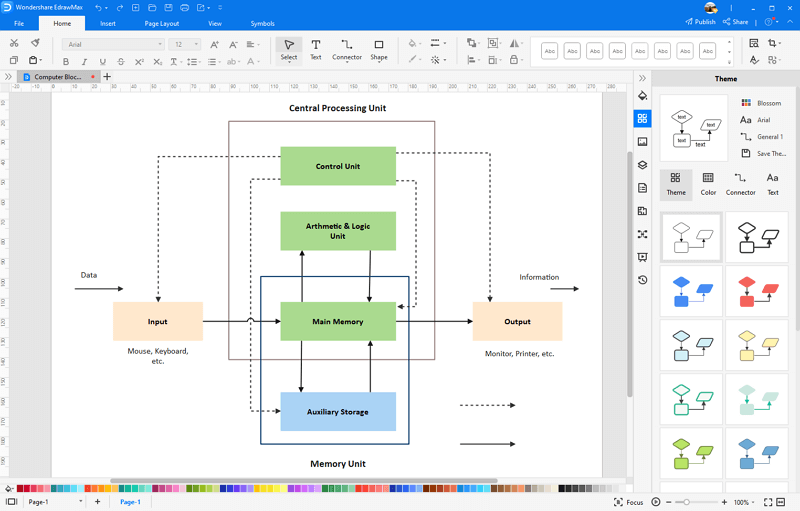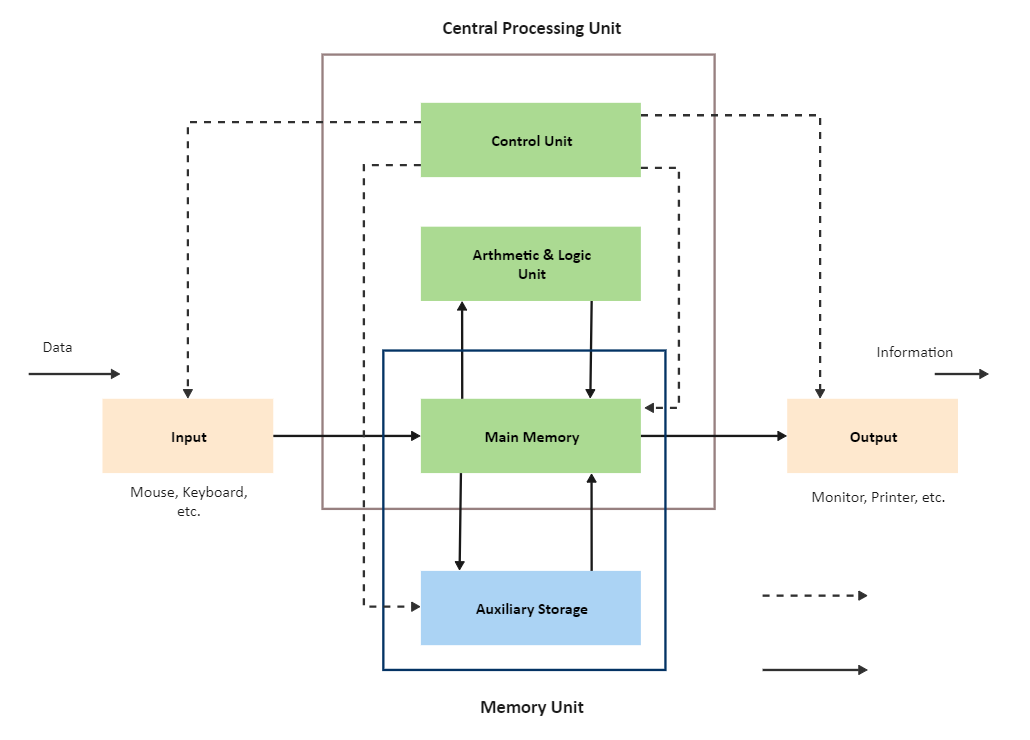In this article
-
Block Diagram of a Computer and Its Component
- How Does the Computer Complete an Instruction Block by Block?
- How to Draw the Block Diagram of Computer System?
Block Diagram of a Computer and Its Component
The block diagram of the computer is a diagram that illustrates the primary components of the computer system. The basic definition of the computer system is a systen that receives data, processes it, and then produces the final outcome. This is what the block diagram is created to show.
The main component of the computer system is the Central Processing Unit (CPU). The Central Processing Unit consists of two more parts the Arithmetic and Logical Unit(ALU), and the Control Unit(CU). For processing the data to give output, the computer needs some space to keep the data there and from here the Storage Unit takes the lead. The components are briefly described below.
The 3-way switch has four screws. One is the grounding screw that is green, and the other three are parts of the circuit. Two of them are traveler terminals, and one of them, which is a bit darker, is called common. To learn more about a three-way switch, let's look at how a three-way switch works.
01of 08The Input Unit
The input unit is the platform from where the raw data is passed into the computer system. The input can be in any form. For example, the mouse-clicked input, button-input, keyboard-input, etc. All the input data is passed from the input unit to the computer’s storage unit.

02of 08Central Processing Unit (CPU)

The CPU is the primary component that processes the input passed into the computer. It is also called the heart or brain of the computer without the CPU you just have the useless desktop. The CPU has two components Arithmetic Logical Unit (ALU) and Control Unit (CU).
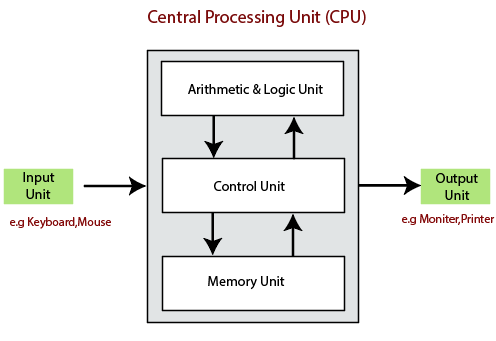
03of 08Arithmetic Logical Unit (ALU)
We all know that computer understands the language of the binary numbers that is 0 and the 1. The Arithmetic Logical Unit (ALU) is the digital circuit that takes these 0s and 1s and performs the necessary arithmetic operations on it and releases the results as the output asynchronously.
04of 08Control Unit
The Control Unit (CU) is like the traffic guy. It controls the instructions flowing in and out of the CPU. The CU is smart enough to sense that when the CPU’s central processor needs data and when not. If the data is required then it retrieves it from the Storage Unit and transfers it into the CPU. The CU converts the data into signals and passes it into the central processor.
05of 08Storage Unit - Primary and the Secondary Unit
The raw data from the Input unit is saved in the Storage Unit. It is the place where the data that is to be processed and processed data is stored. The Storage Unit is further classified into two parts.
- Primary Storage
- Secondary Storage
06of 08Primary Storage
This storage is also known as the main memory of the computer system. This part of the storage unit holds the data, programs, and instructions that are currently in use. This storage part resides in the motherboard. Primary storage contains the ROM and RAM of the computer system.

07of 08Secondary Storage
It is a non-volatile and permanent data storage device. It is the place where the data is stored for a short or a long time. The secondary storage supports the primary storage. This device is also known as the hard drive of the computer. It is primarily used as a backup device.

08of 08Output Unit
The output unit is the place through which the computer system outputs the data. The output unit is always hardware. The computer screen, speakers, printer, etc. are the output devices because from these devices users get their processed data.

After learning so much, do you want to draw a block diagram by yourself? Try EdrawMax Now! Visualize, innovate, and collaborate with EdrawMax.
How Does the Computer Complete an Instruction Block by Block?
For the step-by-step understanding of how the computer processes the information and outputs it, we have to see the block diagram of the computer system.
In the following way, the computer processes the information.
- In the input unit, the user’s data is passed, then it is converted into the machine-readable form, and then this data is stored in the computer’s memory unit.
- From the memory, this data is passed to the CPU of the computer system, and in the CPU the ALU does all the necessary arithmetic operations on it with the central processor.
- Now, the processed data is stored in the computer’s main memory and then the memory will decide when to output this data.
- From the main memory, this data is passed to the output unit of the computer system and the user gets it.
- All this traveling of data throughout the whole computer system is controlled by the Control Unit of the CPU.
How to Draw the Block Diagram of Computer System?
Every person who is studying computer science or is a professional computer scientist should know and how to draw the block diagram of the computer system in this section, we will draw the block diagram of the computer system by hand and by computer software.
Drawing by hands
Get the paper and pencil and start the work.
- First, draw the large and broad rectangle in the vertical form.
- Make three boxes inside the main rectangle figure, and name them as the Control Unit on the above box, the Arithmetic Logical Unit on the box in between, and the main memory on the box below.
- Below the main rectangle box, you can draw a small box for auxiliary storage, but it is not necessary.
- Make the box for the input unit on the left side of the main rectangle box.
- Connect the control unit to the input unit, the output unit, auxiliary unit, and main memory with the dotted line, and the direction should be towards the units just mentioned.
- Now, connect the auxiliary storage to the main memory with the bold line going in and coming out from the main memory.
- Connect the input unit to the main memory with the bold line directed toward the main memory. Connect main memory to the output unit with the bold line and direction should be towards the output unit.
- Connect the main memory with the ALU with the bold line as the information is going in and coming out of the ALU.
Your final result should look like this.
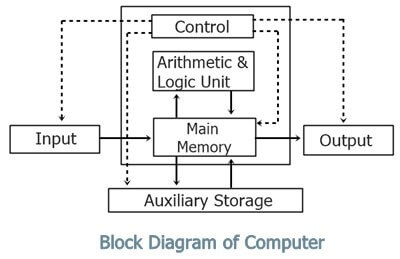
Drawing a Block Diagram of the Computer System with EdrawMax
- Download and install EdrawMax or visit EdrawMax Online to use immediately
- Search the block diagram templates in EdrawMax Template Community and use the pre-design template without starting from scratch. Alternatively, you can open a blank drawing page and draw with in-built symbols.
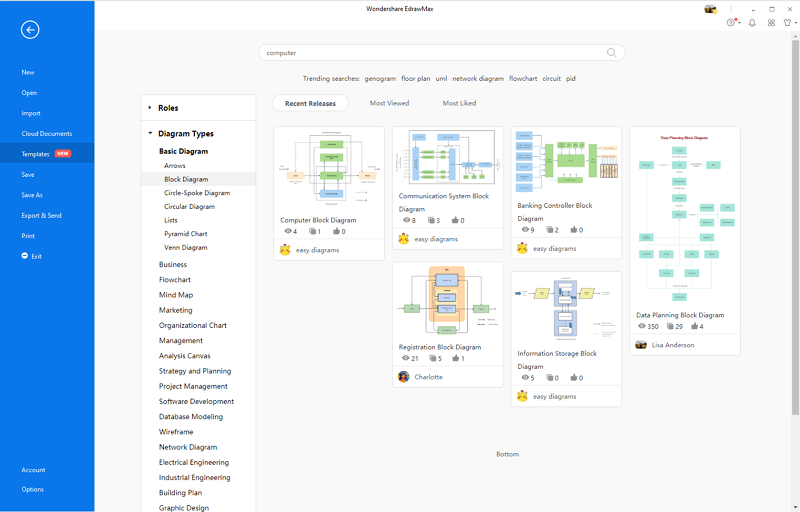
- On the left side, there is a library vertical bar from there drag and drop the block shape onto the main project. You can use the green selection handles to tailor the size and shape of the box.
- Double-click on the box to write in it and again drag and drop the three more boxes inside the main box by following the second step.
- Use the connector option on the above bar to connect the boxes, the connector provides you all kinds of lines, dotted and bold both.
- Put the connector line to the box from where you want to direct toward the other box and then simply drag the line towards the box.
- Click on the distribute option, and choose how would you specify the particular block of the diagram by color or patterns.
- Choose either you want to save or export your final result as a PDF, PNG, JPG, Visio, Word, Excel or PowerPoint file.