64bit Compatible ActiveX-DLL with VB.NET, C#, Any CPU
When running the .net application (any CPU option) in a 64-bit environment, it will immediately pick up the 64-bit ActiveX because it will be accessing the system registry view for 64-bit, which is pointing to the 64-bit dll in the key
HKCR\Software\Classes\CLSID\{7677E74E-5831-4C9E-A2DD-9B1EF9DF2DB4}\InProcServer32.
Note: the Edraw Viewer Component for Word has the different GUID:569EB2D6-161D-4AE0-9804-640E724A297A; the Edraw Viewer Component for Excel has the different GUID:367AD645-0381-4750-9B15-741067C2A118
The following article will demo how to embed the office viewer component in C# application with Any CPU compile option step by step.
Register the 64 Bit Office Viewer Component
If you haven't the component, you need to install the package firstly.
By default, the setup program regsvr32 the 32 bit officeviewer.ocx file in the target computer. To use it at 64 bit project, you need regsvr32 the 64 bit officeviewer.ocx file manually.
In the install folder, you can find the x64 redist folder.
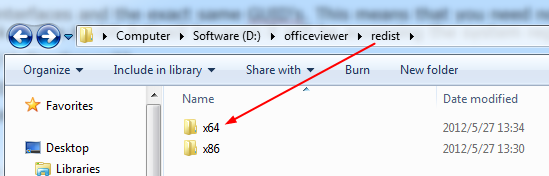
There is a reg.bat file in it.
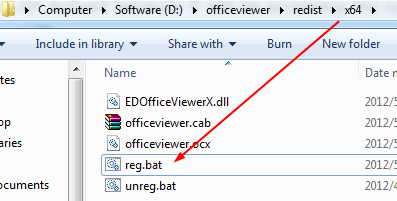
You can use the text edit tool to open it. Then modify the component path.

Right click the reg.bat file then click the Run as Administrator menu item.
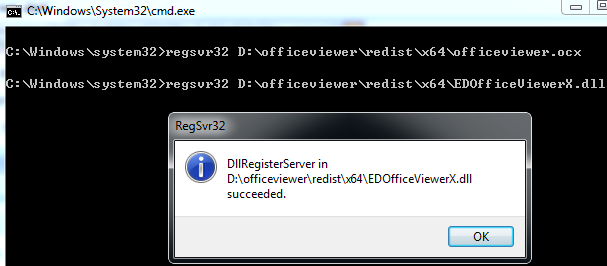
The bat file will regsvr32 the 64 bit officeviewer.ocx file and EDOfficeViewerX.dll in the target computer.
To check whether the computer register the 32/64 bit office viewer component, follow the steps:
1. 64bit: Verify the COM object is registered under HKCR\Software\Classes\CLSID\7677E74E-5831-4C9E-A2DD-9B1EF9DF2DB4,
Interfaces and TypeLib
2. 32bit: Verify the COM object is registered under HKCR\Software\WOW6432Node\Classes\CLSID\7677E74E-5831-4C9E-A2DD-9B1EF9DF2DB4,
Interfaces and TypeLib
Create a New c# Windows Form Application
In the Toolbox panel, click the Choose Items...
In the pop up dialog, choose the Edraw Office Viewer Component.
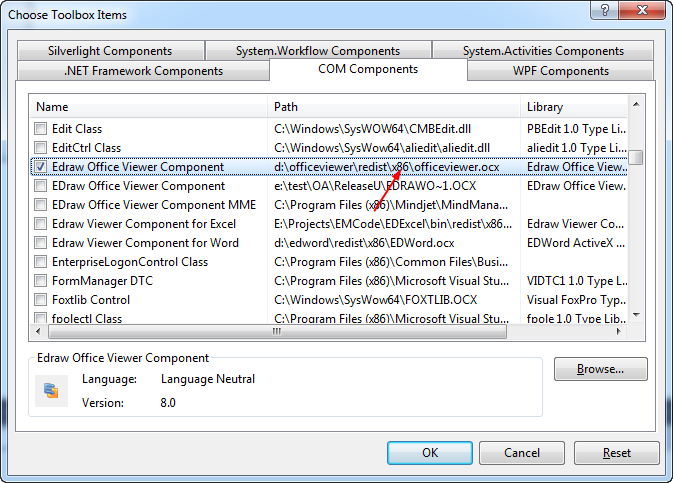
NOTE: Visual Studio is still a 32-bit development environment. The Edraw component will automatically place the 32-bit versions of the ActiveX in the toolbox. Since the components share the same interface and the same GUID, you can use all the ease of the Visual Studio development environment and still have all the power of 64-bit under the hood.
Drag the component into the form as normal. Change the Platform Target as Any CPU. Rebuild All.
To distribute the project, you can register both ActiveX and ActiveX64 on the target machine. The application automatically switch if you are on a 32 or 64-bit machine. If your application will only run on 64-bit machines, you can set the application to target x64, and only distribute the ActiveX64.
Embedding MS Office in ASP.NET Program
An Easy Way to Embed Excel in a Web Page

