How to Draw a Rack Diagram in Visio
Edraw Content Team
Do You Want to Make Your Rack Diagram?
EdrawMax specializes in diagramming and visualizing. Learn from this article to know everything about how to make a rack diagram in Visio and an easier way. Just try it free now!
A rack diagram or rack elevation is a visual documentation of all the IT equipment in a server rack. It records the organization of the equipment and tracks data center assets. Usually, a Data Center Infrastructure Management (DCIM) software is used to create a rack diagram automatically. However, there are many other diagrammatic tools that you can use to create simple rack diagrams manually. One such tool is Visio.
Microsoft Visio is an official Windows tool for creating professional diagrams and graphs. Visio allows you to quickly build a server rack diagram from equipment shapes based on the industry-standard measurements. Don't worry if you don't know how to create a rack diagram in Visio. This article will give a detailed guide on making a rack diagram Visio. You will also learn about EdrawMax, the best alternative to Visio for visual documentation, graphs, illustrations, and diagrams.
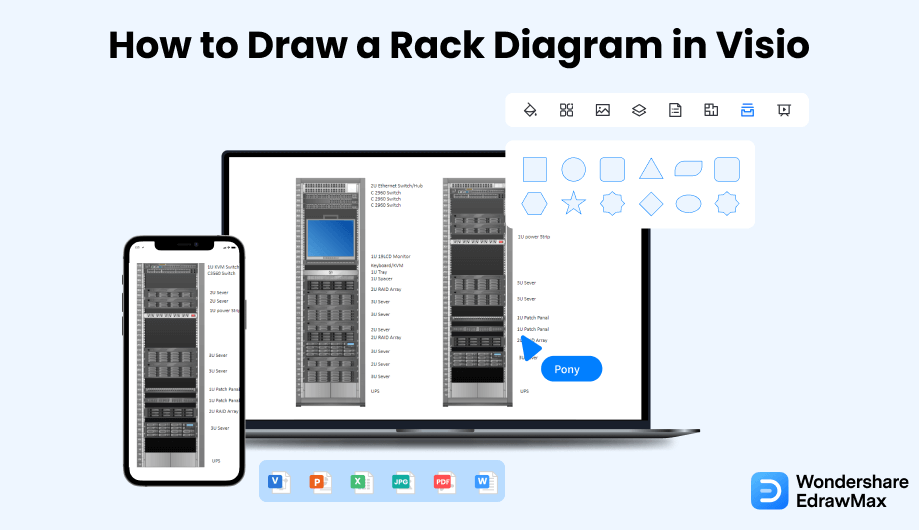
1. How to Draw a Rack Diagram in Visio
Drawing a rack diagram in Visio involves many specific elements like server equipment icons and symbols. Usually, only expert professionals are able to create a Visio network rack, but today, we will teach you how to make one easily in Visio. Follow these step-by-step instructions to create a rack diagram using Visio rack diagram stencils:
- Open MS Visio:
- Get Stencils:
- Assemble the Rack Diagram:
- Save the File:
To create a rack diagram in Visio, launch MS Visio on your desktop and select a blank page.

To create a rack diagram in Visio, you first need Visio stencils or templates that you can get directly from the Microsoft Office website or you can go to the File menu and select New > Network. Then, click on 'Rack Diagram'.
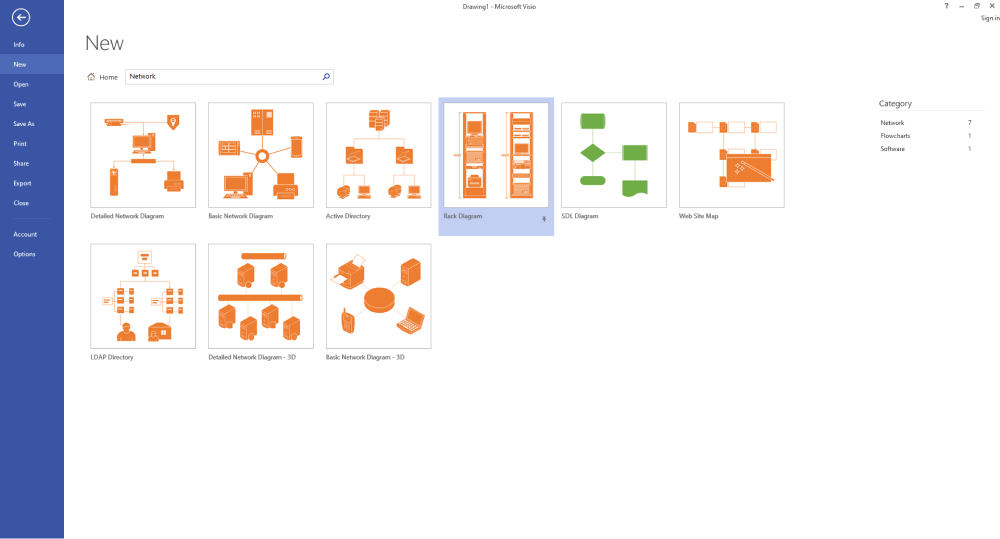
From rack-mounted equipment and symbol library, drag a rack shape onto the drawing page. Keep adding different equipment shapes you want. Then add connection points to represent how the network works. When the equipment shape is correctly connected to the Rack shape, the connection points turn to a different color, indicating that they are glued. Finally, add text to the diagram.
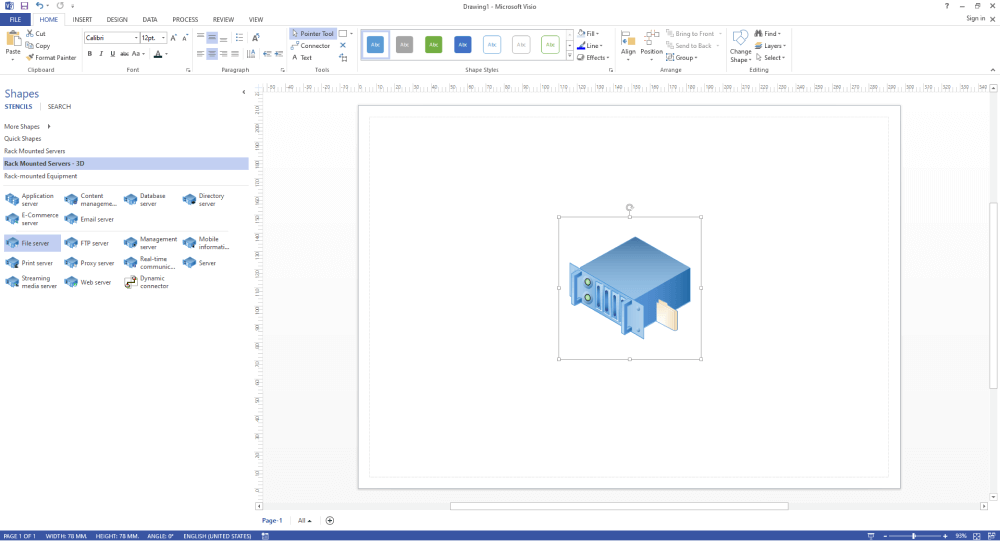
Once your rack Visio diagram is complete, click on the File tab and "Save" to store your file. Visio is best suited for network architects and industry professionals. If you want a more straightforward tool, check out EdrawMax below!

- Open Visio;
- Get Stencils;
- Assemble the Rack Diagram;
- Save the File;
2. How to Draw a Rack Diagram in EdrawMax
Now that you have seen the method to draw a Rack Diagram in Visio, let us show you the easiest way of creating a similar rack diagram in EdrawMax.
Step1 Open EdrawMax & Login
The very first step that you need to follow is to install EdrawMax in your system. Go to EdrawMax Download and download the rack diagram software depending upon your operating system. If you need remote collaboration with your office team, head to EdrawMax Online and log in using your registered email address.
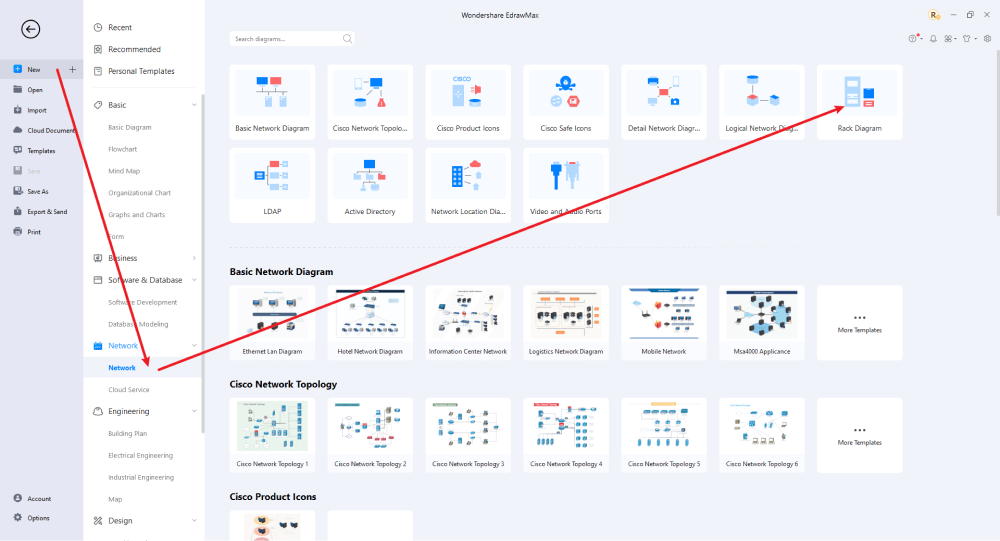
Step2 Select a Template
On the left side of the window, click on "Network" and select Network again. Now, click on the Rack Diagram option. You will get all the available server rack diagram templates. Click on any template that you find suitable to your requirements.
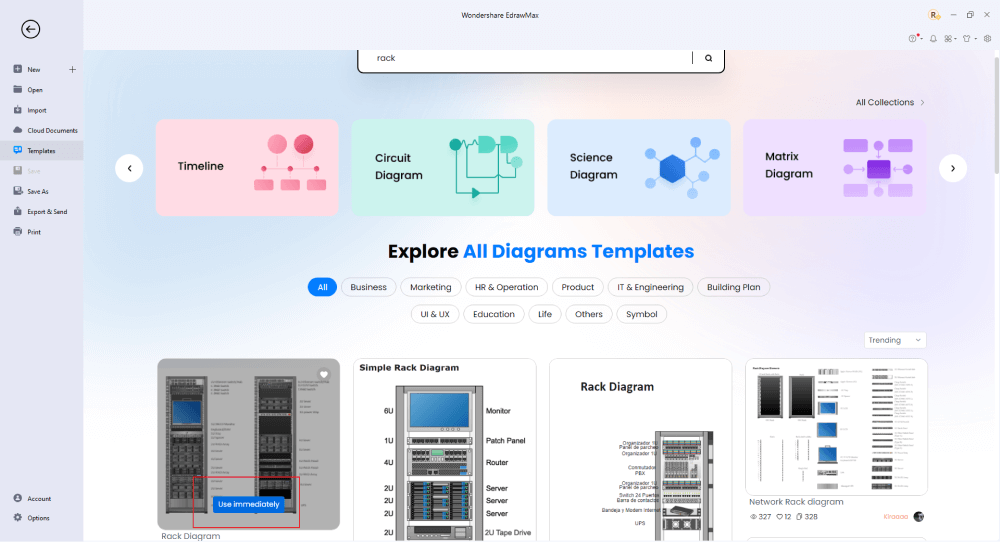
Step3 Create From Scratch
From the EdrawMax homepage, you will find the '+' sign that takes you right to the canvas board, from where you can start designing the rack diagram from scratch. Use your technical expertise and the tools offered by EdrawMax to create the rack diagram.
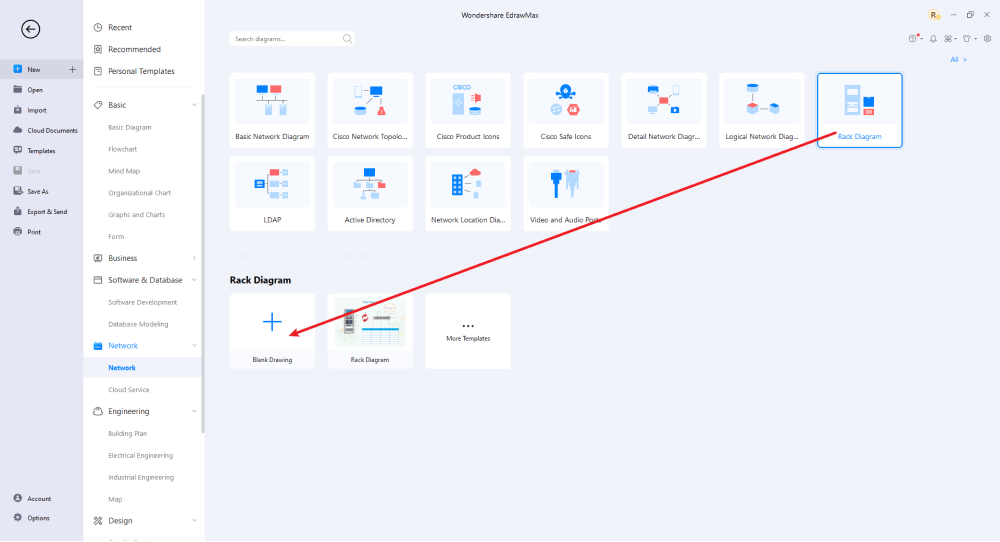
Step4 Add Components
Edraw offers various tools and features to create rack diagram structures. You will find default rack diagram stencils on the left side of the screen. Go to Symbols Tab>Predefined Libraries>Network Diagram. Now, select Rack Equipment to add more symbols. This will give you different types of symbols to add to your symbol library. You can add other components after assembling the rack diagram and edit them. Use the formatting pane on the right side of the screen to edit font, color, size, etc.
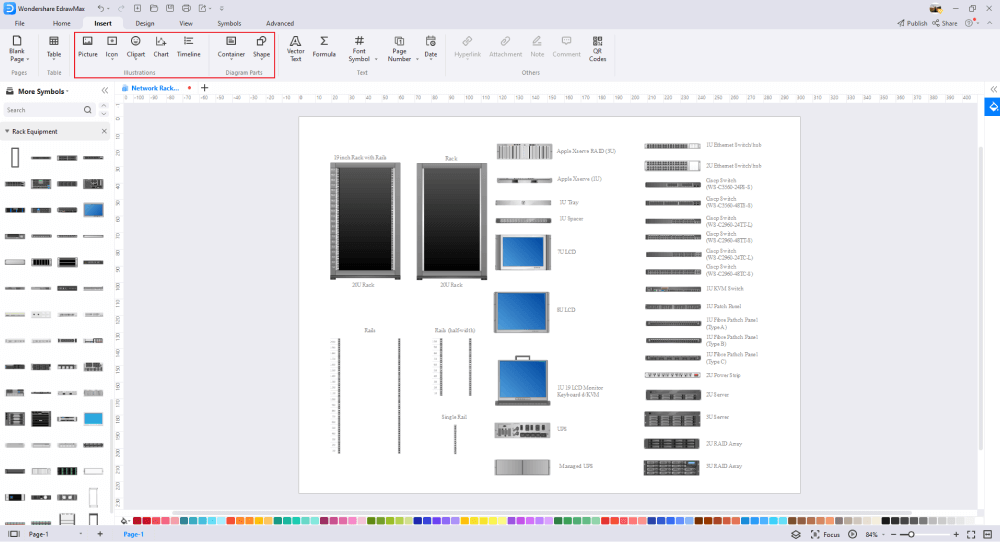
Step5 Export & Share
Once you are satisfied with your rack diagram, you can export it into multiple formats, like JPEG, JPG, PNG, PDF, and other Microsoft formats, like MS Word, MS Excel, PPTX, VSDX, etc. Just back to the main menu, and find "Export" button, You can also share the rack diagram on different social media platforms, like Facebook, Twitter, LinkedIn, etc. Moreover, you can print your rack diagram for showing with others.
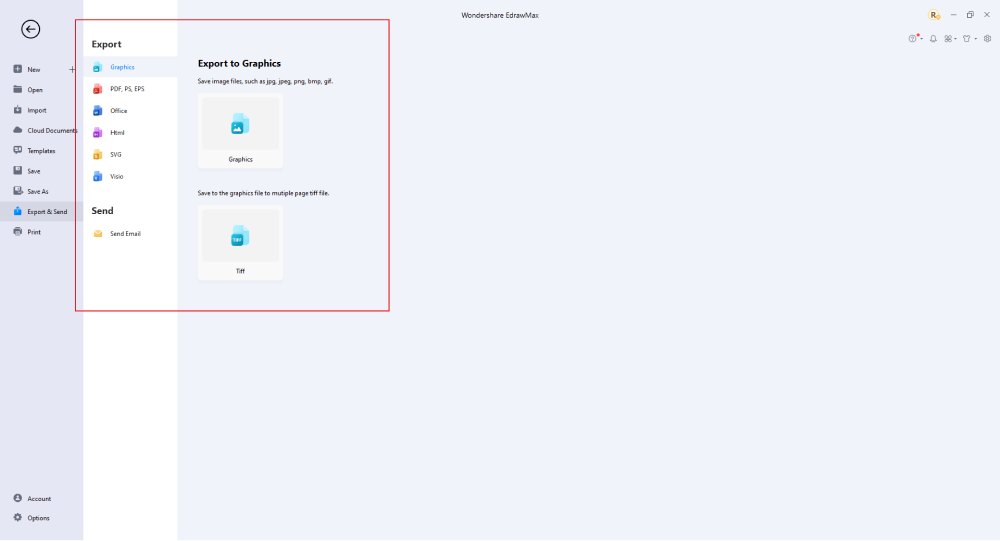
Now you know how to create a rack diagram in Edraw and Visio. But which software tool is more suitable? Well, continue reading to find out! If you are still confused about how to draw a rack diagram in EdrawMax, just check the video below.
3. EdrawMax vs. Visio
Microsoft products are commonly used in the business world, especially the Microsoft Office suite. While Visio has remained one of the first tools that come to mind for diagramming networks, it is no longer the best one. There are plenty of other options available today to anyone who needs to regularly create diagrams and visual content. One of those options is EdrawMax. Let's compare Visio and EdrawMax to find out which is better:
- EdrawMax comes at less than half the cost of Microsoft Visio. It delivers A wide assortment of features without the extra charges. You can also download EdrawMax for FREE and enjoy a free trial period before investing in the subscription.
- Both Visio and EdrawMax can handle the same task, but Visio lacks ease and flexibility. It is complicated to use with limited resources.
- EdrawMax finds itself much more at home with the average user. EdrawMax allows you to create presentation-quality diagrams and graphs without any hassle. Beginners and professionals can both use it comfortably. On the other hand, Visio is more suitable for seasoned users and can be hard to handle for beginners.
- EdrawMax has next to no learning curve. So, users can create network diagrams and other technical drawings in no time. In comparison, Visio's complicated layout and advanced interface make it hard to adopt the features. This makes it time-consuming and requires a lot of practice to take full advantage of its features.
- Users find Viso a bit frustrating when the diagram gets cluttered as moving the elements ruins the assembly of the diagram. This is where EdrawMax can solve this problem. It offers a smooth transition and does not distort the diagram when you move around any element.
EdrawMax includes a large number of symbol libraries. You may quickly build any type of diagram with over 26,000 vector-enabled symbols. If you can't locate the symbols you need, you can easily import some images/icons or build your own shape and save it as a symbol for later use. Simply go to the 'Symbols' part of EdrawMax and select the 'Predefined Symbol' section from the top toolbar. Hundreds of symbol categories are accessible for you to utilize and incorporate into your rack diagram.
Moreover, EdrawMax features a large library of templates. We have more than 25 million registered users who have produced thorough Templates Community for each design. Simply go to the left panel's template section and type any template you're looking for into the search bar. It will bring up hundreds of pre-built templates that you may utilize right away to meet your needs.
Draw a Rack Diagram in Visio:
-
Expensive yearly subscription for each user
-
A complicated tool with limited resources
-
Suitable for professional users
-
Hard to use with a slow learning curve
Draw a Rack Diagram in EdrawMax:
-
Affordable subscription and access to unlimited users
-
Flexible and easy to use with extensive template and symbol libraries
-
Suitable for all business and personal use
-
A handy tool with a quick learning curve
4. Free Rack Diagram Software
The comparison above shows that EdrawMax is a better rack diagram software. This all-in-one drawing tool is also suitable for other technical drawings. EdrawMax is a product by Wondershare and strives to deliver advanced features and tools in a user-friendly interface. Its focus has always been user satisfaction. Here are a few reasons why this free rack diagram software is the best Visio alternative:
- Extensive Symbol Library: Enjoy more than 26000 symbols to create more than 280 types of visual and graphical drawings.
- Thousands of Templates: EdrawMax has a robust templates community where users can find FREE professional, customizable templates to create any content quickly and easily.
- Cloud Collaboration: Cloud collaboration and storage are one of the best-selling features of EdrawMax. Users can access 1 GB storage to store, share, and collaborate on different files remotely. All the teammates can edit the file separately from their systems.
- Suitable For All Users and Purposes: EdrawMax is a multifunctional platform suitable for a variety of uses. Thus, it works well for individuals, businesses, or educational purposes.
- Supports Multiple File Formats: EdrawMax supports file import and export in common file formats like pdf, gif, PNG, jpeg, word, ppt, excel, and even Visio!
- Cross-platform Accessibility: EdrawMax is compatible with different operating systems, including Windows, Mac OS, and Linux. Thus, users can download and use EdrawMax on different devices and browsers.
5. Final Thoughts
Be it network diagrams, cloud service documentation, workflow charts, or software drawings, both EdrawMax and Visio can get the job done. So, when it comes to choosing between the two, it comes down to a few key determinants, i.e., tools & features, user-friendliness, time & effort, and cost.
Unlike Visio, where you have to pay for every user in your organization, EdrawMax provides affordable options for all the businesses and organizations that create diagrams regularly. Head to the download option and treat yourself to the best rack diagram today. If you want a safe, reliable, and affordable drawing tool, download EdrawMax and try it out for yourself!
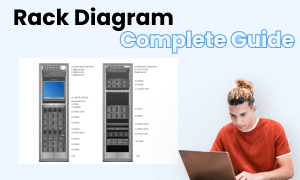
Rack Diagram Complete Guide
Check this complete guide to know everything about the rack diagram, like rack diagram types, rack diagram symbols, and how to make a rack diagram.

